Table of Contents
- Source code:
- Step 1 : Creating Project
- Step 2: Creating Layout
- Step 3: Create Country class Create a country class which will correspond to Country table in SQLite database.
- Step 4: Create SQLiteDatabaseHandler for defining database operations.
- Step 5: Creating layout for Row
- Step 6: Creating ArrayAdapter for ListView
- Step 7: Creating MainActivity
- Step 8: Running the app
Android SQLite is open source relational database which can be used for performing crud operations.
You don’t have to do explicit installation for it. It is available by default in android.
Let’s start with simple example:
Database Table structure:
Table Name: Country
|
Column
|
Data type
|
Primary key
|
|---|---|---|
|
Id
|
Integer
|
Yes
|
|
CountryName
|
Text
|
No
|
|
Population
|
Long |
No
|
Source code:
Step 1 : Creating Project
Create an android application project named “SQLiteDatabaseCRUDExample”.
Step 2: Creating Layout
Change res ->layout -> activity_main.xml as below:
|
1 2 3 4 5 6 7 8 9 10 11 12 13 14 15 16 17 18 19 20 21 22 23 24 25 26 |
<?xml version="1.0" encoding="utf-8"?> <RelativeLayout xmlns:android="http://schemas.android.com/apk/res/android" xmlns:tools="http://schemas.android.com/tools" android:id="@+id/activity_main" android:layout_width="match_parent" android:layout_height="match_parent" android:paddingBottom="@dimen/activity_vertical_margin" android:paddingLeft="@dimen/activity_horizontal_margin" android:paddingRight="@dimen/activity_horizontal_margin" android:paddingTop="@dimen/activity_vertical_margin" tools:context="com.java2blog.sqlitedatabasecrudexample.MainActivity"> <Button android:layout_width="match_parent" android:layout_height="wrap_content" android:text="Add Country" android:id="@+id/btnSubmit" /> <ListView android:id="@+id/android:list" android:layout_width="match_parent" android:layout_height="wrap_content" android:layout_below="@id/btnSubmit" /> </RelativeLayout> |
You will see below screen in design view.
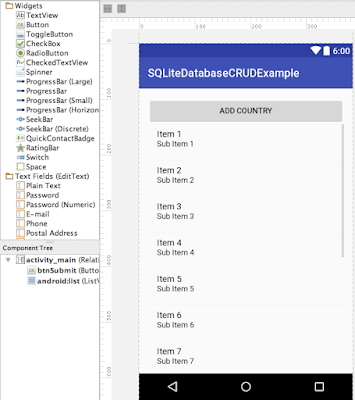
Step 3: Create Country class
Create a country class which will correspond to Country table in SQLite database.
|
1 2 3 4 5 6 7 8 9 10 11 12 13 14 15 16 17 18 19 20 21 22 23 24 25 26 27 28 29 30 31 32 33 34 35 36 37 38 39 40 41 42 43 44 45 46 47 48 49 50 |
package com.java2blog.sqlitedatabasecrudexample; /* * This is our model class and it corresponds to Country table in database */ import static android.R.attr.name; public class Country{ int id; String countryName; long population; public Country() { super(); } public Country(int i, String countryName,long population) { super(); this.id = i; this.countryName = countryName; this.population=population; } // constructor public Country(String countryName, long population){ this.countryName = countryName; this.population = population; } public int getId() { return id; } public void setId(int id) { this.id = id; } public String getCountryName() { return countryName; } public void setCountryName(String countryName) { this.countryName = countryName; } public long getPopulation() { return population; } public void setPopulation(long population) { this.population = population; } } |
Step 4: Create SQLiteDatabaseHandler for defining database operations.
We will create a class called SQLiteDatabaseHandler which will extend SQLiteOpenHelper and override onCreate and OnUpdate method.
We will also add some CRUD methods.
- addCountry
- getCountry
- getAllCountries
- updateCountry
- deleteCountry
- delelteAllCountries
|
1 2 3 4 5 6 7 8 9 10 11 12 13 14 15 16 17 18 19 20 21 22 23 24 25 26 27 28 29 30 31 32 33 34 35 36 37 38 39 40 41 42 43 44 45 46 47 48 49 50 51 52 53 54 55 56 57 58 59 60 61 62 63 64 65 66 67 68 69 70 71 72 73 74 75 76 77 78 79 80 81 82 83 84 85 86 87 88 89 90 91 92 93 94 95 96 97 98 99 100 101 102 103 104 105 106 107 108 109 110 111 112 113 114 115 116 117 118 119 120 121 122 123 124 125 126 127 128 129 130 131 132 133 134 135 136 137 138 139 140 141 142 143 144 145 146 147 148 |
package com.java2blog.sqlitedatabasecrudexample; import android.content.ContentValues; import android.database.Cursor; import android.database.sqlite.SQLiteOpenHelper; import android.content.Context; import android.database.sqlite.SQLiteDatabase; import java.util.ArrayList; import java.util.List; public class SQLiteDatabaseHandler extends SQLiteOpenHelper { // All Static variables // Database Version private static final int DATABASE_VERSION = 1; // Database Name private static final String DATABASE_NAME = "countryData"; // Country table name private static final String TABLE_COUNTRY= "Country"; // Country Table Columns names private static final String KEY_ID = "id"; private static final String COUNTRY_NAME = "CountryName"; private static final String POPULATION = "Population"; public SQLiteDatabaseHandler(Context context) { super(context, DATABASE_NAME, null, DATABASE_VERSION); } // Creating Tables @Override public void onCreate(SQLiteDatabase db) { String CREATE_COUNTRY_TABLE = "CREATE TABLE " + TABLE_COUNTRY + "(" + KEY_ID + " INTEGER PRIMARY KEY," + COUNTRY_NAME + " TEXT," + COUNTRY_NAME + " LONG" + ")"; db.execSQL(CREATE_COUNTRY_TABLE); } // Upgrading database @Override public void onUpgrade(SQLiteDatabase db, int oldVersion, int newVersion) { // Drop older table if existed db.execSQL("DROP TABLE IF EXISTS " + TABLE_COUNTRY); // Create tables again onCreate(db); } /** * All CRUD(Create, Read, Update, Delete) Operations */ // Adding new country void addCountry(Country country) { SQLiteDatabase db = this.getWritableDatabase(); ContentValues values = new ContentValues(); values.put(COUNTRY_NAME, country.getCountryName()); // Country Name values.put(POPULATION, country.getPopulation()); // Country Population // Inserting Row db.insert(TABLE_COUNTRY, null, values); db.close(); // Closing database connection } // Getting single country Country getCountry(int id) { SQLiteDatabase db = this.getReadableDatabase(); Cursor cursor = db.query(TABLE_COUNTRY, new String[] { KEY_ID, COUNTRY_NAME, POPULATION }, KEY_ID + "=?", new String[] { String.valueOf(id) }, null, null, null, null); if (cursor != null) cursor.moveToFirst(); Country country = new Country(Integer.parseInt(cursor.getString(0)), cursor.getString(1), cursor.getLong(2)); // return country return country; } // Getting All Countries public List getAllCountries() { List countryList = new ArrayList(); // Select All Query String selectQuery = "SELECT * FROM " + TABLE_COUNTRY; SQLiteDatabase db = this.getWritableDatabase(); Cursor cursor = db.rawQuery(selectQuery, null); // looping through all rows and adding to list if (cursor.moveToFirst()) { do { Country country = new Country(); country.setId(Integer.parseInt(cursor.getString(0))); country.setCountryName(cursor.getString(1)); country.setPopulation(cursor.getLong(2)); // Adding country to list countryList.add(country); } while (cursor.moveToNext()); } // return country list return countryList; } // Updating single country public int updateCountry(Country country) { SQLiteDatabase db = this.getWritableDatabase(); ContentValues values = new ContentValues(); values.put(COUNTRY_NAME, country.getCountryName()); values.put(POPULATION, country.getPopulation()); // updating row return db.update(TABLE_COUNTRY, values, KEY_ID + " = ?", new String[] { String.valueOf(country.getId()) }); } // Deleting single country public void deleteCountry(Country country) { SQLiteDatabase db = this.getWritableDatabase(); db.delete(TABLE_COUNTRY, KEY_ID + " = ?", new String[] { String.valueOf(country.getId()) }); db.close(); } // Deleting all countries public void deleteAllCountries() { SQLiteDatabase db = this.getWritableDatabase(); db.delete(TABLE_COUNTRY,null,null); db.close(); } // Getting countries Count public int getCountriesCount() { String countQuery = "SELECT * FROM " + TABLE_COUNTRY; SQLiteDatabase db = this.getReadableDatabase(); Cursor cursor = db.rawQuery(countQuery, null); cursor.close(); // return count return cursor.getCount(); } } |
Step 5: Creating layout for Row
- Go to res -> layout
- right click on layout
- Click on New -> File.
- Create a file named “row_item.xml” and paste below code in row_item.xml.
|
1 2 3 4 5 6 7 8 9 10 11 12 13 14 15 16 17 18 19 20 21 22 23 24 25 26 27 28 29 30 31 32 33 34 35 36 37 38 39 40 41 42 43 44 45 46 47 48 49 50 51 52 53 54 55 56 57 58 59 60 61 62 63 |
<?xml version="1.0" encoding="utf-8"?> <RelativeLayout xmlns:android="http://schemas.android.com/apk/res/android" android:orientation="vertical" android:layout_width="match_parent" android:layout_height="match_parent"> <TextView android:layout_width="wrap_content" android:layout_height="wrap_content" android:layout_columnWeight="1" android:layout_marginLeft="10dp" android:textSize="30dp" android:textColor="#1E90FF" android:id="@+id/textViewId" android:layout_row="0" android:layout_column="1" /> <TextView android:layout_width="wrap_content" android:layout_height="wrap_content" android:layout_columnWeight="1" android:layout_marginLeft="10dp" android:textSize="20dp" android:textColor="#4B0082" android:layout_below="@+id/textViewId" android:id="@+id/textViewCountry" android:layout_row="1" android:layout_column="1" /> <TextView android:layout_width="wrap_content" android:layout_height="wrap_content" android:layout_columnWeight="1" android:layout_marginLeft="10dp" android:textSize="20dp" android:textColor="#4B0082" android:layout_below="@+id/textViewCountry" android:id="@+id/textViewPopulation" android:layout_row="1" android:layout_column="2" /> <Button android:layout_width="wrap_content" android:layout_height="wrap_content" android:layout_columnWeight="1" android:layout_marginRight="10dp" android:layout_marginLeft="100dp" android:layout_marginTop="30dp" android:id="@+id/edit" android:text="Edit" android:layout_toRightOf="@+id/textViewId" /> <Button android:layout_width="wrap_content" android:layout_height="wrap_content" android:layout_columnWeight="1" android:layout_marginRight="10dp" android:layout_marginTop="30dp" android:layout_marginLeft="10dp" android:id="@+id/delete" android:text="Delete" android:layout_toRightOf="@+id/edit" /> </RelativeLayout> |
Step 6: Creating ArrayAdapter for ListView
|
1 2 3 4 5 6 7 8 9 10 11 12 13 14 15 16 17 18 19 20 21 22 23 24 25 26 27 28 29 30 31 32 33 34 35 36 37 38 39 40 41 42 43 44 45 46 47 48 49 50 51 52 53 54 55 56 57 58 59 60 61 62 63 64 65 66 67 68 69 70 71 72 73 74 75 76 77 78 79 80 81 82 83 84 85 86 87 88 89 90 91 92 93 94 95 96 97 98 99 100 101 102 103 104 105 106 107 108 109 110 111 112 113 114 115 116 117 118 119 120 121 122 123 124 125 126 127 128 129 130 131 132 133 134 135 136 |
package com.java2blog.sqlitedatabasecrudexample; import android.app.Activity; import android.util.Log; import android.view.Gravity; import android.view.LayoutInflater; import android.view.View; import android.view.ViewGroup; import android.widget.BaseAdapter; import android.widget.Button; import android.widget.EditText; import android.widget.PopupWindow; import android.widget.TextView; import java.util.ArrayList; public class CustomCountryList extends BaseAdapter { private Activity context; ArrayList countries; private PopupWindow pwindo; SQLiteDatabaseHandler db; BaseAdapter ba; public CustomCountryList(Activity context, ArrayList countries,SQLiteDatabaseHandler db) { this.context = context; this.countries=countries; this.db=db; } public static class ViewHolder { TextView textViewId; TextView textViewCountry; TextView textViewPopulation; Button editButton; Button deleteButton; } @Override public View getView(int position, View convertView, ViewGroup parent) { View row = convertView; LayoutInflater inflater = context.getLayoutInflater(); ViewHolder vh; if (convertView == null) { vh = new ViewHolder(); row = inflater.inflate(R.layout.row_item, null, true); vh.textViewId = (TextView) row.findViewById(R.id.textViewId); vh.textViewCountry = (TextView) row.findViewById(R.id.textViewCountry); vh.textViewPopulation = (TextView) row.findViewById(R.id.textViewPopulation); vh.editButton = (Button) row.findViewById(R.id.edit); vh.deleteButton = (Button) row.findViewById(R.id.delete); // store the holder with the view. row.setTag(vh); } else { vh = (ViewHolder) convertView.getTag(); } vh.textViewCountry.setText(countries.get(position).getCountryName()); vh.textViewId.setText("" + countries.get(position).getId()); vh.textViewPopulation.setText("" + countries.get(position).getPopulation()); final int positionPopup = position; vh.editButton.setOnClickListener(new View.OnClickListener() { @Override public void onClick(View view) { Log.d("Save: ", "" + positionPopup); editPopup(positionPopup); } }); vh.deleteButton.setOnClickListener(new View.OnClickListener() { @Override public void onClick(View view) { Log.d("Last Index", "" + positionPopup); // Integer index = (Integer) view.getTag(); db.deleteCountry(countries.get(positionPopup)); // countries.remove(index.intValue()); countries = (ArrayList) db.getAllCountries(); Log.d("Country size", "" + countries.size()); notifyDataSetChanged(); } }); return row; } public long getItemId(int position) { return position; } public Object getItem(int position) { return position; } public int getCount() { return countries.size(); } public void editPopup(final int positionPopup) { LayoutInflater inflater = context.getLayoutInflater(); View layout = inflater.inflate(R.layout.edit_popup, (ViewGroup) context.findViewById(R.id.popup_element)); pwindo = new PopupWindow(layout, 600, 670, true); pwindo.showAtLocation(layout, Gravity.CENTER, 0, 0); final EditText countryEdit = (EditText) layout.findViewById(R.id.editTextCountry); final EditText populationEdit = (EditText) layout.findViewById(R.id.editTextPopulation); countryEdit.setText(countries.get(positionPopup).getCountryName()); populationEdit.setText("" + countries.get(positionPopup).getPopulation()); Log.d("Name: ", "" + countries.get(positionPopup).getPopulation()); Button save = (Button) layout.findViewById(R.id.save_popup); save.setOnClickListener(new View.OnClickListener() { @Override public void onClick(View view) { String countryStr = countryEdit.getText().toString(); String population = populationEdit.getText().toString(); Country country = countries.get(positionPopup); country.setCountryName(countryStr); country.setPopulation(Long.parseLong(population)); db.updateCountry(country); countries = (ArrayList) db.getAllCountries(); notifyDataSetChanged(); for (Country country1 : countries) { String log = "Id: " + country1.getId() + " ,Name: " + country1.getCountryName() + " ,Population: " + country1.getPopulation(); // Writing Countries to log Log.d("Name: ", log); } pwindo.dismiss(); } }); } } |
Step 7: Creating MainActivity
Change src/main/packageName/MainActivity.java as below:
|
1 2 3 4 5 6 7 8 9 10 11 12 13 14 15 16 17 18 19 20 21 22 23 24 25 26 27 28 29 30 31 32 33 34 35 36 37 38 39 40 41 42 43 44 45 46 47 48 49 50 51 52 53 54 55 56 57 58 59 60 61 62 63 64 65 66 67 68 69 70 71 72 73 74 75 76 77 78 79 80 81 82 83 84 85 86 87 88 89 90 91 92 93 94 95 96 97 98 99 |
package com.java2blog.sqlitedatabasecrudexample; import android.app.Activity; import android.support.v7.app.AppCompatActivity; import android.os.Bundle; import android.util.Log; import android.view.Gravity; import android.view.LayoutInflater; import android.view.View; import android.view.ViewGroup; import android.widget.AdapterView; import android.widget.BaseAdapter; import android.widget.Button; import android.widget.EditText; import android.widget.ListView; import android.widget.PopupWindow; import android.widget.Toast; import java.util.ArrayList; public class MainActivity extends AppCompatActivity { ArrayList countries; SQLiteDatabaseHandler db; Button btnSubmit; PopupWindow pwindo; Activity activity; ListView listView; CustomCountryList customCountryList; @Override protected void onCreate(Bundle savedInstanceState) { super.onCreate(savedInstanceState); setContentView(R.layout.activity_main); activity=this; db= new SQLiteDatabaseHandler(this); listView = (ListView) findViewById(android.R.id.list); btnSubmit = (Button) findViewById(R.id.btnSubmit); btnSubmit.setOnClickListener(new View.OnClickListener() { @Override public void onClick(View view) { addPopUp(); } }); Log.d("MainActivity: ", "Before reading mainactivity"); countries = (ArrayList) db.getAllCountries(); for (Country country : countries) { String log = "Id: " + country.getId() + " ,Name: " + country.getCountryName() + " ,Population: " + country.getPopulation(); // Writing Countries to log Log.d("Name: ", log); } CustomCountryList customCountryList = new CustomCountryList(this, countries, db); listView.setAdapter(customCountryList); listView.setOnItemClickListener(new AdapterView.OnItemClickListener() { @Override public void onItemClick(AdapterView<?> adapterView, View view, int position, long l) { Toast.makeText(getApplicationContext(), "You Selected " + countries.get(position).getCountryName() + " as Country", Toast.LENGTH_SHORT).show(); } }); } public void addPopUp() { LayoutInflater inflater = activity.getLayoutInflater(); View layout = inflater.inflate(R.layout.edit_popup, (ViewGroup) activity.findViewById(R.id.popup_element)); pwindo = new PopupWindow(layout, 600, 670, true); pwindo.showAtLocation(layout, Gravity.CENTER, 0, 0); final EditText countryEdit = (EditText) layout.findViewById(R.id.editTextCountry); final EditText populationEdit = (EditText) layout.findViewById(R.id.editTextPopulation); Button save = (Button) layout.findViewById(R.id.save_popup); save.setOnClickListener(new View.OnClickListener() { @Override public void onClick(View view) { String countryStr = countryEdit.getText().toString(); String population = populationEdit.getText().toString(); Country country = new Country(countryStr, Long.parseLong(population)); db.addCountry(country); if(customCountryList==null) { customCountryList = new CustomCountryList(activity, countries, db); listView.setAdapter(customCountryList); } customCountryList.countries = (ArrayList) db.getAllCountries(); ((BaseAdapter)listView.getAdapter()).notifyDataSetChanged(); for (Country country1 : countries) { String log = "Id: " + country1.getId() + " ,Name: " + country1.getCountryName() + " ,Population: " + country1.getPopulation(); // Writing Countries to log Log.d("Name: ", log); } pwindo.dismiss(); } }); } } |
When you click on “Add Country” button, you will get a popup.You put Country name and population and Country will be added to the list.
Step 8: Running the app
When you run the app, you will get below screen:
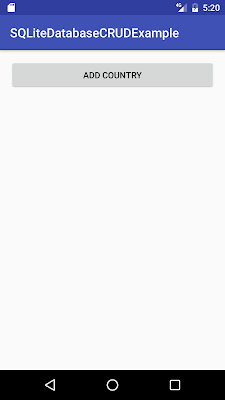
Click on “Add Country” button and you will get below screen. I have put Country Name as India and Population as 10000.
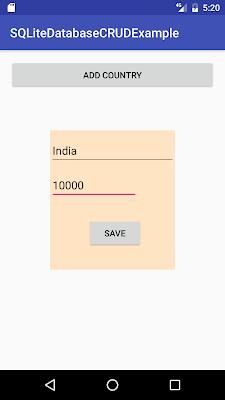
When you click on save, India will be saved to database. You can similarly add China, Bhutan, and Nepal. You will get below screen.
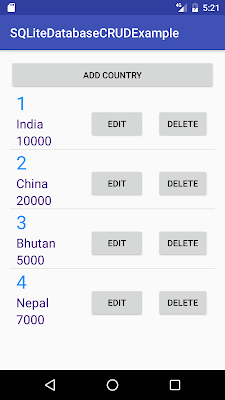
Let’s edit population of china to 20000 to 30000.
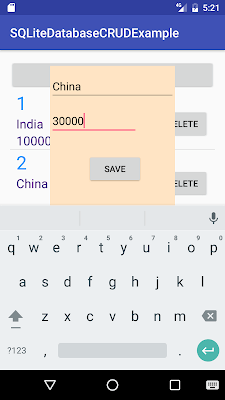
When you click on save, China’s population will be changed to 30000.
Let’s delete Bhutan from list, click on delete corresponding to Bhutan row. When you click on delete, you will get below screen.
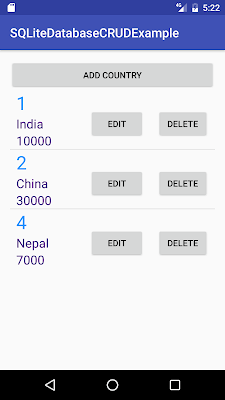



hey
Java2blog team
This tutotial is really helpfull
Thanks
This is very good , excellent , simple article.
you have it in good way