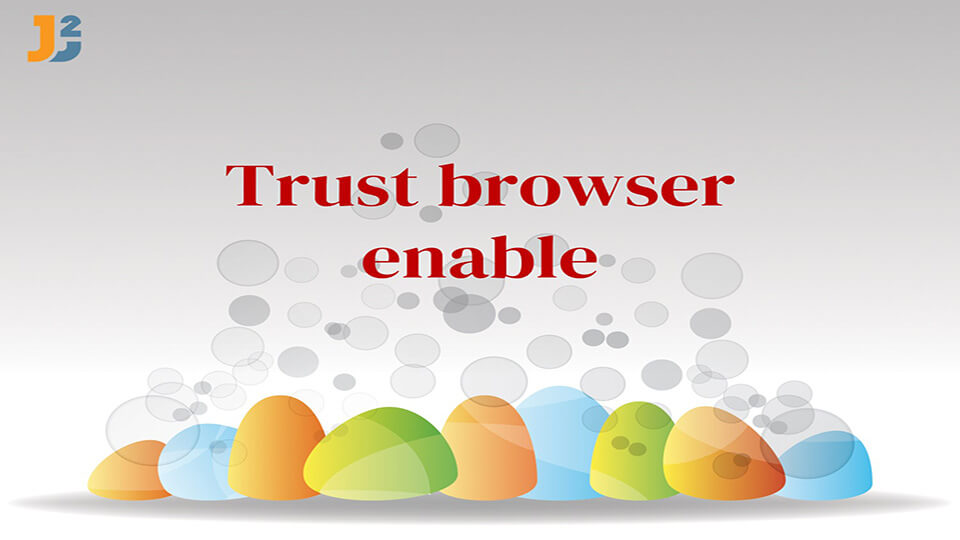Table of Contents
- Trust DApp Browser: A Brief Overview
- What are DApps on Trust Wallet?
- Access DApps Using Trust Wallet: Easiest Approach
- Trust Browser Enable on Android: How to Activate/Enable DApp Browser on Trust Wallet
- Trust Browser Enable on iOS: How to Activate/Enable DApp Browser on Trust Wallet
- Frequently Asked Questions About enable trust wallet browser
- What are DApps?
- What are DApp Browsers?
- Is the DApp browser removed entirely from the iOS devices on the Trust Wallet?
- When was the DApp browser removed from iOS Devices?
- What about the iOS users who had the DApp browser enabled on their Trust Wallet?
- How to proceed with “trust browser enable” on iOS devices?
- Can I enable the DApp browser on Android devices?
- Wrapping Up “Trust Browser Enable”
Trust Browser Enable, honestly the thing can be confusing for many until the appropriate approach is unknown.
Are you after the best ways to access DApps on your smartphones? Well then, the resources are available right here. But before you proceed with how to enable trust wallet browser or enabling the DApp browser on Trust Wallet, it is essential you have a fair idea about the Trust Wallet and the corresponding DApps.
Trust DApp Browser: A Brief Overview
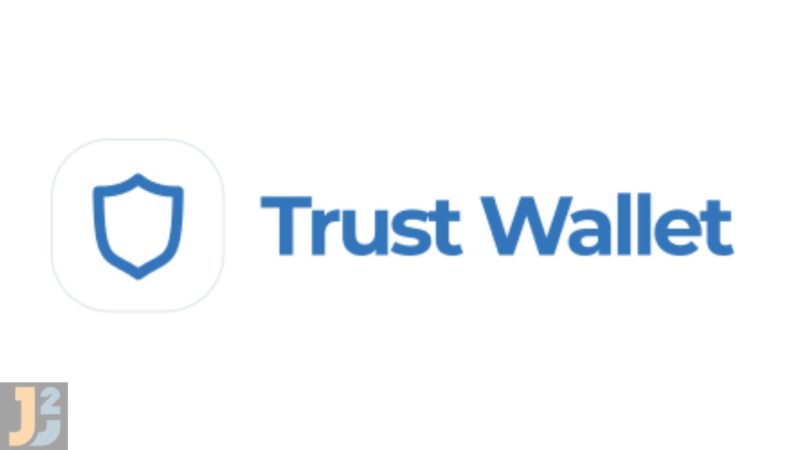
The Trust Browser is a super flexible Web3 browser that comes with an incredible approach to using decentralized apps. The tool is amazingly designed and engineered to help establish a secured connection between users and their desired decentralized app.
Featuring an integrated interface with a fully responsive design, the Trust Browser is an ultimate solution for those who seek a convenient way of getting themselves in the circle of innovative software ecosystem which is safe, secure, and resilient at the same time.
What are DApps on Trust Wallet?
DApps on Trust Wallet abbreviates to decentralized apps. These apps can be defined as a set of digitally running applications that work on either a blockchain or a P2P network. Instead of running on a single computer, these apps tend to avail control to a series of individuals operating several computers that are connected via a network.
Suppose you consider any standard web-based app like Twitter, Facebook, or something else. In that case, these are generally operated by a computer entirely owned by a specific organization. These organizations hold down the authority to run the concerned app in the desired manner. Although there can be many users, it is one sole body that operates from the very backend.
However, the case is different with DApps. Decentralized apps may have a number of authorized bodies working at the same time. In other words, these are applications that run on a P2P network that connects multiple computers, making several participants use the content. Either feeding or seeding, these participants are allowed to perform various tasks simultaneously.
As of today, the number of decentralized apps is pretty limited. However, Trust wallet, with its aim to forge a whole community revolving around DApps, is expanding the whole scenario to a great extent. Now that you’ve got a fair idea about Trust Wallet and the associated DApps let us walk around and see how you can actually work with the process of “trust browser enable” or enabling “DApps” on Android and iOS devices.
Access DApps Using Trust Wallet: Easiest Approach
- Visit the Download page for the Trust Wallet App.
- Download the Trust Wallet App.
- As soon as the app is downloaded on your smartphone, have that installed.
- Post-installation, you’ll need to back it up. The process is straightforward. Just write down the 12-word recovery seed phrase. Make sure to store it for any future references.
- After that, you’re ready to start using the wallet and the DApp browser.
Trust Browser Enable on Android: How to Activate/Enable DApp Browser on Trust Wallet
Enabling DApp Browser on the Trust Wallet App on Android devices or proceeding with “trust browser enable” is pretty simple. All you need to do is toggle some options in the “Preference Settings” of the Trust App once you’ve downloaded it.
To Enable DApp Browser, proceed as follows:
- Step 1: The first thing that needs to be done is, of course, downloading and installing the Trust Wallet App on your Android device.
- Step 2: Once you’ve downloaded the app, simply launch it.
- Step 3: Look at the bottom right corner, and tap on the option that says “Settings.”
- Step 4: After that, navigate to the ‘Preferences” option and click on that.
- Step 5: From the newly popped-up screen, select ‘DApp Browser.“
- Step 6: You’ll now come across two options to choose from, “Enable” and “Clear Browser cache.” Go with the first one and toggle “ON” the switch next to it.
With that, you’re pretty much done with enabling the DApp browser on Trust Wallet. For using it, just tap on the “Browser” icon that is available on the bottom navigation bar. As you can clearly visualize, each step involved in the process is a straightforward one. However, the scenes are a bit different for iOS devices.
Trust Browser Enable on iOS: How to Activate/Enable DApp Browser on Trust Wallet
Sadly, for iOS users, the procedure to enable DApp Browser on the Trust Wallet shelters some sort of complication. Unlike Android devices, users have to enable DApp Browser for using decentralized applications manually. The main reason is, if you don’t do so, ultimately, you won’t be able to use the services from PancakeSwap or Uniswap to move forward with swapping tokens.
The good news, there is nothing to worry much about. We’re here to bring the most comprehensive guide that will help you enable the DApp browser or move forward with the process of “trust browser enable” in the most user-friendly manner.
#Method 1: “Trust Browser Enable” Procedure
Here is how you can enable DApp in the iOS devices:
- Launch the browser and type in the “trust browser enable” URL: “trust://browser_enable.”
- Once you’ve pasted the link, hit go.
- Next, authenticate the pop-up message and tap “Open.” The message says “ Open this page in Trust” with two options, “Open” and “Cancel.”
- This will enable the DApp browser.
- You can then select the desired app and continue with the exchange process.
Step 1: Launch the Browser
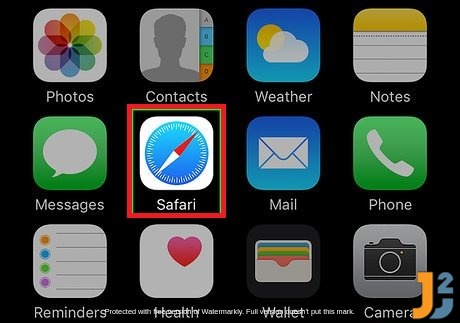
First things first, get yourself inside a web browser. As you’re using an iOS device, going for Safari is preferable. However, you can always use other promising web browsers like Chrome. But one that is essential for you to keep in mind is that using Safari alternatives might cause some issues. Many users have reported Chrome browser failing to prompt them to open the required page on Trust Wallet. As a result, enabling the DApp browser gets challenging.
In case you have any difficulty finding the Safari App on your iOS device, simply swipe down your screen from the very middle search for “Safari.” Once you find it, tap on the icon and launch it.
Step 2: Pasting the “Trust Browser Enable” URL
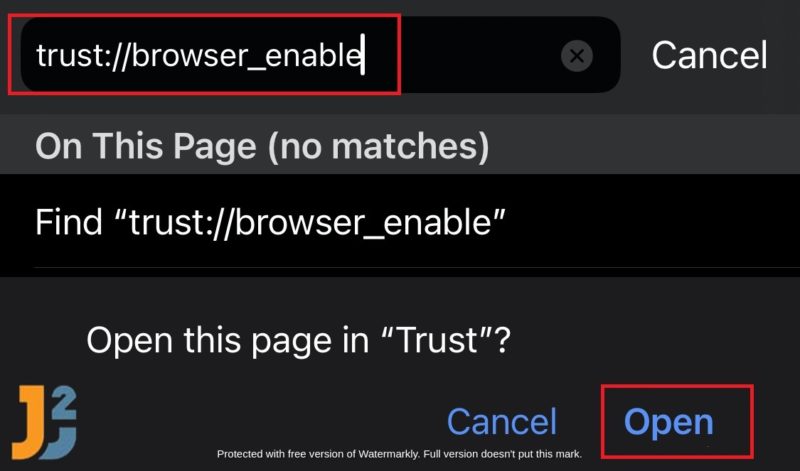
As soon as you land on your web browser (Safari), hover over to the topmost section, where you’ll find a search bar. Tap on that and paste the “Trust Browser Enable” URL: “trust://browser_enable.”
The vital step of manual enabling DApp browser on Trust Wallet for iOS users is to type in the “trust Browser enable” URL correctly. So make sure you paste the exact phrase: “trust://browser_enable” and hit go.
Step 3: Authenticating the Pop-Up
After searching for the “trust browser enable” URL, a message shall pop up stating whether or not you wish to open the page in “Trust.” You’ll have two options: Go with Open or select “Cancel” to halt the proceedings.
Tap on the “Open” option to launch the required page on Trust Wallet. Make sure you don’t tap on the “Cancel” button, as doing so will stop the process, and you’ll have to start afresh. The pop-up message basically focuses on authenticating your consent before it can actually start enabling the DApp browser.
Step 4: Selecting the Desired DApp
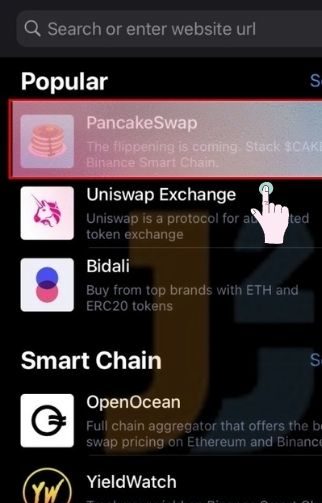
Post clicking the “Open” button, the Trust Wallet page would appear. Alongside that, the DApp will also get enabled on the Trust Wallet. The enabled DApp browser will be indicated by the icon on the very bottom of the Trust Wallet’s navigation bar. The icon is labeled as “Browser.”
Note: If you can’t see that icon, it means that the DApp browser hasn’t been enabled yet and might repeat the entire process or else look for the second method, which will be discussed in the latter half of this article.
Launch the DApp browser by simply tapping on the “Browser” icon on the navigation bar. This will let you inside a page that contains a number of decentralized applications. Scroll down and look for the desired app that you wish to continue with.
For instance, if you’re after “PancakeSwap” or “Uniswap Exchange,” simply tap on it from the long available list.
Using The Exchange After “Trust Browser Enable”
Once you select the desired DApp, it will make you able to swap your tokens in exchange. However, for doing that, you’ll need to connect Trust Wallet to the very exchange first. You can use BNB to swap for yet another token.
This is basically how you enable the DApp browser on the Trust Wallet.
#Method 2: Enabling DApp by Visiting Pancake Swap
Having trouble with the first method? You don’t have to worry a bit as we’re here with another amazing process that will help you activate decentralized app based browser on your iOS device
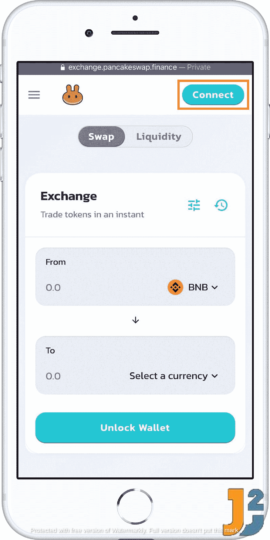
- The first thing you’ll need to do in this method is to visit the Official Website of Pancake Swap. You can do that on any desired browser, Safari or Chrome.
- Once done, look for the “Connect” button that is available on the top of the navigation bar. Tap on that.
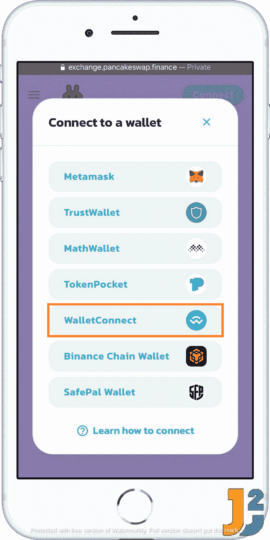
- Clicking on the “Connect” option will make a page pop-up with a list that says ‘Connect to Wallet” The list basically comprises a series of crypto wallets that you can connect to. From there, tap on “WalletConnect.”
Note: You’ll also have the option to select “Trust Wallet,” but don’t do that as it will land you on an error.
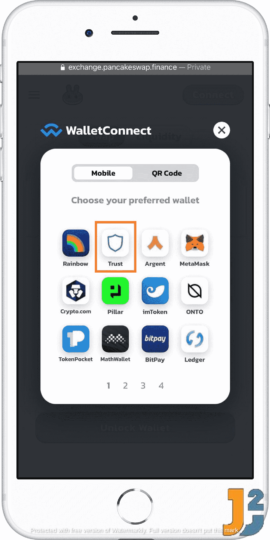
- As soon as you proceed with the “WalletConnect” option, you’ll come across another pop-up with a different list. This time around, it will include the wallets that you can connect to. Now you’ll need to find and tap on “Trust” to proceed with “Trust Browser Enable.”
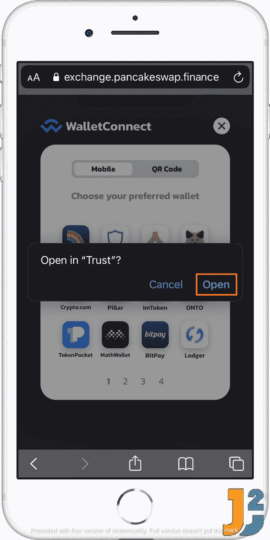
- Next, you’ll see a prompt stating whether or not you wish to continue with the Trust wallet. Tap “Open.”
- After that, a page shall appear with a “Connect” button at the very bottom. Tap on that. In case you’re unable to find the button, it is highly recommended you force stop the app and repeat the process once again.
- Clicking on “Connect” will automatically make the Pancake Swap DApp enabled on your Trust Wallet. To view the corresponding Trust Wallet address, you can simply navigate to the top right corner of the web page.
Frequently Asked Questions About enable trust wallet browser
What are DApps?
As you search for the query “enable trust wallet browser,” chances are pretty evident for you to cross paths with a term called DApps. Now DApps are applications that are a bit different from the standard web-based ones. While the latter has a sole organization working in the back end, the former can comprise a series of individuals, organizations operating on a computer via a P2P network connection for driving content simultaneously.
What are DApp Browsers?
With DApp Browser, you’re looking at a web browser that allows users to make use of decentralized apps with ease. These browsers are designed in a manner to provide a seamless working environment. The overall interface is highly responsive and works great on any device. It offers the best possible approach to working with DApps.
Is the DApp browser removed entirely from the iOS devices on the Trust Wallet?
As per some sources, Apple has decided to completely remove the DApp browser on Trust Wallet from the iOS devices. The idea is to make sure that the Trust Wallet runs parallel to the App Store guidelines while offering services to the users.
When was the DApp browser removed from iOS Devices?
The DApp browser was removed in June 2021.
What about the iOS users who had the DApp browser enabled on their Trust Wallet?
The iOs users who had the DApp browser enabled on their respective Trust Wallet before June 2021 can still access their account. All they will need to do is launch the app and hover over to the history section. In addition to viewing, accessing the funds and collectibles will also be possible.
How to proceed with “trust browser enable” on iOS devices?
In case the general method of enabling DApp manually is not helping in any manner. You can opt for the dedicated “Pancake” procedure. Here is how you can enable the DApp browser on iOS devices:
- Launch a mobile browser and visit the Pancake Swap.
- Tap on the “Connect” button
- Navigate to “Wallet Connect“
- Look for “Trust” and proceed with “Open.”
- Click “Connect,” and you’re ready to use the Pancake Swap DApp on your Trust wallet.
Can I enable the DApp browser on Android devices?
Unlike iOS users, Android smartphone users don’t have to worry about the “trust browser enable” procedure. With no restrictions being imposed as of now, users can seamlessly enable decentralized app browsers on their Trust wallet.
Wrapping Up “Trust Browser Enable”
If you’ve been searching for ways to help you with Trust browser enable or enabling the DApp browser, the search ends here. In this article, we’ve mentioned each and every step associated with the process. No matter if you’re an Android or iOS user, working with the Web3 browsers that deal with decentralized apps will be an easy task once you decide to walk through this piece. Besides providing a detailed how-to guide, we’ve also made sure to include everything that revolved around this topic. Indeed a one-stop destination for all sorts of “trust browser enable” queries.
And we’re done talking about ‘Trust Browser Enable.” For more amazing content make sure to visit our website quite too often.