Table of Contents
- What Do the Instagram Notice “Comments on this Post Have Been Limited” Mean?
- How to Choose who Can Comment on your Instagram Posts
- Reasons Why My Instagram Couldn’t Post Comments?
- 1. You Don’t Have the Latest Version of the Instagram App
- 2. You are Posting a Comment that Violates Instagram Community Guidelines
- 3. You’ve Used a Lot of Hashtags
- 4. Your Comment has More than 5 Mentions
- 5. You are Commenting Repeatedly
- 6. Your Internet Connection is Weak or Unstable
- 7. It’s an Instagram Glitch
- 8. Your Daily Commenting Limits Have Exceeded
- Putting an End to the Instagram Couldn’t Post Comment Error: How to Get Rid of Instagram not Allowing you to Comment?
- What to do When Nothing Resolves Instagram Couldn’t Post Comment?
- Why Can’t I See Instagram Comments Of Other Users?
- FAQs – Instagram Couldn’t Post Comment
Have you been searching the Internet for “Why my Instagram couldn’t post comments” all day long? Well, congrats, you have finally made it to the right destination. In this blog post, you will not only get the answer you are after, but the best practices to opt for fixing the “Instagram comment blocked” error are also up for grabs.
The following guide has it all. From various reasons that corresponds to “Why my Instagram couldn’t post comments” to the super-effecient ways of fixing it and various other related resources that relates to the elements that you should always avoid when commenting on Instagram. So, let’s get started right away!
What Do the Instagram Notice “Comments on this Post Have Been Limited” Mean?
Instagram is a photo-sharing and social network which made a prominent spot by earning popularity in the quickest span of time. It allows you to build your brand image through pictures and videos more effectively than other social media platforms. According to a recent survey, Instagram users are 58% more likely to like, comment, or share a picture as compared to Facebook. That’s the result of its ultimate level of consumer engagement.
However, while using this extremely popular platform, you may experience some errors like why can’t I comment on Instagram? Instagram couldn’t post comments, and comments on this post have been limited. Whatever may be the reason for these errors, you should focus on getting back to freely commenting on any post on the platform.
Before we dive deep into why your Instagram couldn’t post comments, let’s look at the issue that almost every Instagram user has faced while trying to comment on a certain post. I guess you know the error is “Comments on this post have been limited” you’ve also probably faced it some time and want to know what it means.
The notice Comments on this post has been limited on a post means that the owner of the post has limited the users who are allowed to comment on the post. Only the selected people are allowed to comment on the post.
Instagram allows every user to control comments on their post. You can simply turn off the comments if you don’t want any comments on the post, or you can limit comments on your posts if you want comments, but not from everyone.
If you were thinking you are blocked after seeing the “comments on this post have been limited,” fortunately, you are wrong. When you are blocked, you can’t see even a single post from the person who has blocked you.
If you are wondering why would someone limit comments on their post, the following are some common reasons:
- A well-known public figure or celebrity might limit comments on their posts to prevent spam.
- A user might limit comments to avoid negative comments. Naturally, more popular personalities get more hate.
- A user may want to have only the comments that matter to them. They don’t want useless comments.
To cut a long story short, when you see the notice “Comments on this post has been limited” in the comment section of someone’s post, it means the owner of the post has limited the users from settings to comment on their posts.
How to Choose who Can Comment on your Instagram Posts
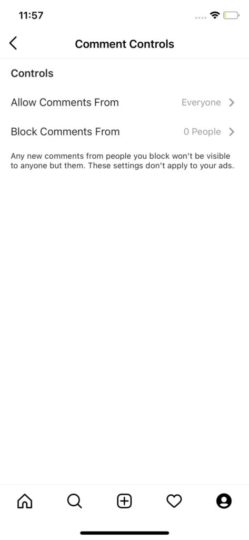
You’ve understood exactly what the “Comments on this post have been limited” mean, but do you know how to limit comments on your posts? In case you don’t, but you want to limit comments, you can do it by following the steps below:
- Open the Instagram App
- Tap your profile picture icon in the lower right corner
- Tap three parallel lines in the upper right corner
- Tap Settings
- Tap Privacy
- Tap Comments
- Tap Allow Comments from
- Tap on the menu icon
- Select “Settings”
- Select “Privacy”
- Select “Comments”
- Now, for limiting a group (e.g., your followers, the ones you are following, etc.) from commenting on your posts. Tap on Allow Comments From and choose the desired group. Alternatively, to limit an individual, Tap Block comments from, search the individual, and block.
Boom! That’s how you limit a group or an individual from commenting on your posts.
Reasons Why My Instagram Couldn’t Post Comments?
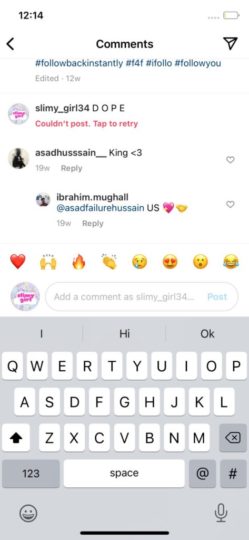
There are a couple of reasons why your Instagram couldn’t post comments, and your Instagram comments not showing on a post. To fix the “Instagram comment blocked” issue, you should first know the causes of this issue. I have mentioned some possible causes here.
1. You Don’t Have the Latest Version of the Instagram App
The first reason why your Instagram couldn’t post comments is that you are not using the latest version of the app. When you are using an old version of the Instagram app, you can’t use some features of the app and can experience some issues.
2. You are Posting a Comment that Violates Instagram Community Guidelines
Sometimes, the word or phrases you are using in your comments may break the Instagram rules. Therefore, in such a case, Instagram will find your comment “inappropriate,” and it would be blocked.
Moreover, post creators can hide offensive comments automatically by using the App settings. They can also use Manual Filter for blocking comments that have specific words of the user’s choice.
So, if you are wondering why I can’t comment on Instagram, even when my comment is “Nice work, great job!”, this can happen if the owner of the post that you are commenting on has restricted any of your words.
Instagram allows 30 hashtags in a comment, and the same goes for a post. Anyone on Instagram cannot add over 30 hashtags to a post or a comment. If someone does that, their comment will look spammy and will face the “Instagram comment blocked” problem.
Learn More about: Why your Instagram Couldn’t Follow Hashtags
Warning: Hashtag Spamming is a Bad Idea.
4. Your Comment has More than 5 Mentions
While commenting on Instagram, you can only mention 5 users per comment. Therefore, to mention more users, you will have to do it by adding more comments. You can add 5 in the first comment, then 5 in the next one, and so on. In case you don’t know how to mention someone in a comment, here’s how to do it.
- Open the Instagram App.
- Open the post on which you want to mention someone in a comment.
- Tap the Comment icon down the post, in the middle of the like and share icon.
- Type “@” and search for the username of the user.
- A list of users will appear; tap on the one you want to mention.
You can mention more users by following the same process. However, you can’t mention the same user more than one time in a comment.
5. You are Commenting Repeatedly
When you are copying and pasting the same thing repeatedly in comments, even on the different posts, you will experience the “Instagram comment blocked” issue. To stop Instagram from recognizing your same comment, add some touch to the comments, like the name of the post owner. This way, you can prevent Instagram from blocking your comment.
Warning: Similar to Hashtag Spamming, Commenting way too Much can Hurt.
6. Your Internet Connection is Weak or Unstable
To upload or download information from Instagram, you must have an active internet connection, either Wi-Fi or mobile data. Instability of internet connection is also a cause of Instagram comments not showing, and Instagram couldn’t post comment issues.
7. It’s an Instagram Glitch
Yes, Instagram is not human, but it makes mistakes too. Therefore, you should know that the mistakes are not always from your side; sometimes, it’s Instagram. An Instagram bug can also be a reason why your Instagram couldn’t post comments.
8. Your Daily Commenting Limits Have Exceeded
It might sound strange, but there exists a limit for daily comments. The Instagram algorithm allows you to post around 180 – 200 comments daily. Therefore, normally, you’ll have to go through the “Instagram comment blocked” issue if you make excessive comments.
Putting an End to the Instagram Couldn’t Post Comment Error: How to Get Rid of Instagram not Allowing you to Comment?
When Instagram blocks any action of yours, the experience is quite disconcerting. And when it blocks your comments, the pain is even more since it’s an efficient way of interacting with everyone and winning more followers. Now that you know the reasons why Instagram couldn’t post comments, you should avoid them; however, if your comments somehow still get blocked, you should try a few things to fix the “Instagram comment blocked” error and start commenting freely again.
1. Install the latest version of Instagram
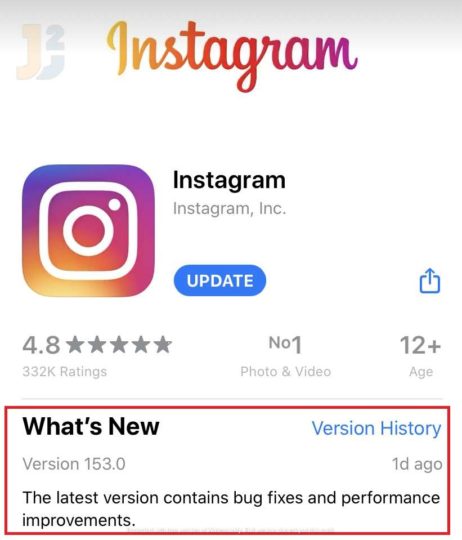
The first and most important step is to check for the Instagram app updates. Many users experience the Instagram comments not showing or posting errors because of the old version of their app. Aside from the fact that Instagram couldn’t post comment errors, you’re likely to go through some more problems while using an outdated app.
Restart your App
Perhaps your Instagram comments not showing on a post are posted already, only you can’t see them. Therefore, you should reboot your Instagram app to check if this is the case.
An app bug can also slow down Instagram and can cause the “Instagram comments not showing” issue. Therefore, whatever the reason is, you should restart the app.
To restart your Instagram App:
- Close your Instagram app.
- Go to recent apps and remove Instagram from there too.
- Now, simply tap the Instagram app on your phone to reopen it.
2. Link to your Facebook account
When you connect your Instagram to Facebook, it works as proof for Instagram that you are a human. Therefore, connecting these two platforms might put a full stop to your complaint, “My Instagram couldn’t post comments.” You can link your Instagram and Facebook by following these steps:
- Tap your profile picture icon in the bottom right corner to open your profile.
- Tap three horizontal lines in the top right corner, then tap Settings.
- Press Accounts Centre at the bottom.
- Tap Set up Accounts Centre.
- Log in to your Facebook account by tapping on Add Facebook account
- Tap Yes, finish the setup.
- Choose if you want to sync your profile photo, then press Continue.
3. Log Out your Instagram account, then Log In Again
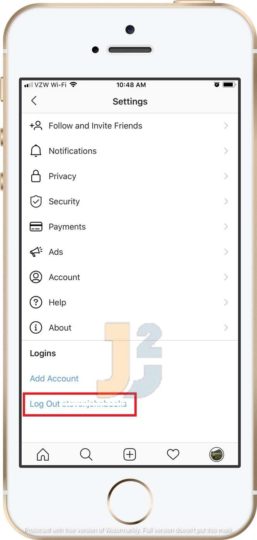
Log out and log in to your Instagram account to stop complaining about why you can’t comment on Instagram? and why my Instagram couldn’t post comments? Believe me; this simple trick can work for you.
Follow these steps to log out and log in to your account:
- Open the Instagram app on your smartphone.
- Tap your profile picture in the bottom right to go to your profile.
- Open the menu from the upper right and tap Settings.
- Scroll down, and tap Log Out (your username).
- Now, close the app remove it from recent apps.
- Open the app again, and enter your log-in credentials to log in back to your account.
4. Review Your Comment
As I’ve mentioned earlier in this blog, certain blocked words and phrases can be a reason why your Instagram couldn’t post comments. And sometimes, the post owner even bans simple words; therefore, your simple comments might also get rejected.
Generally, you should check your Instagram comments to remove these types of phrases:
- Hateful phrasing
- Swear words
- URL Links
Instead of editing your previous comment, I suggest you repost a comment. Maybe the reason why your Instagram couldn’t post comments the first time can be your Internet or an app glitch. Therefore swipe left on your previous comment, and tap on the dustbin icon. Now, type a new comment and post it.
5. Update Your Profile
As you may know, when you are over engaging, Instagram may ban your profile temporarily since it finds you a bot. Therefore, to prove yourself a human and your comments genuine, you should update your Instagram profile.
Maybe you were not even liking and commenting on posts over and over, and still, the Instagram algorithm has flagged you mistakenly.
Perhaps your comment was too obvious, like, “Great!” and it was posted by many other users. Therefore, Instagram may find you a bot.
Now, to prove yourself as a human, you should:
- Report your problem to the Instagram Help
- Upload a new profile picture
- Change your bio
- Remove links on your profile (if any)
- Connect Facebook Account
6. The Instagram IP ban – 3 Steps to Prevent it
You must know that Instagram might have blocked your IP, and that’s the reason why your Instagram couldn’t post comments. So, in order to post comments under the IP ban, I have gathered some tricks for you, and I hope one of them will work out.
Use a proper VPN
The first way you should try to change your IP and safely access your account is by using a VPN service. This can change your IP while not informing Instagram about it.
Use another device
Another way to fix the Instagram comment blocked error and access your account from a different IP is by using another device. To do so, simply log in to your account from another device instead of yours.
Use mobile data
All devices that use the Internet have two IP addresses; a private and a public one.
If you switch between networks, your mobile phone can be assigned a different IP address. Therefore, you should try using a cellular connection instead of Wi-Fi.
Bonus Step!
When None of these steps work- do all of them together.
If still, your Instagram couldn’t post comments even after trying all the steps above, try doing all of them together. Go on, pick another device, switch to mobile data, enable a VPN, and log in to your Instagram account.
What to do When Nothing Resolves Instagram Couldn’t Post Comment?
The above-mentioned methods have proven to resolve the Instagram Couldn’t Post Comments issue. If not, getting in touch with a team of professionals will help you cruise out of trouble. By professionals, I mean the officials behind Instagram who work tirelessly to ensure users run through a seamless experience. They’re well versed in providing you with the necessary solution, and start commenting once again.
From the Instagram App
- Launch the app and log in to your account if you haven’t already.
- Hit the profile icon sitting on the bottom right corner.
- Locate the three-line menu and tap on it.
- Click on the Settings icon.
- Find the option that says Help and tap on it.
- Get yourself the best option and proceed.
Using Any Web Browser:
- Open a web browser on your smartphone, tablet, laptop, or computer.
- Visit the official Instagram support web page.
- Navigate to the option that seems perfect and highlight that your Instagram Couldn’t Post Comment.
- Wait for an official response and move forward accordingly.
These were all common reasons why your Instagram couldn’t post comments, and the fixes you should try to eliminate the “Instagram comment blocked” problem. Now, let’s move ahead to the “Instagram comments not showing” error.
Instagram comments are not showing!
This phrase has two sides;
- I can’t see Instagram comments of my own
- Instagram comments not showing of other users
I have already briefly answered your questions “why can’t I comment on Instagram?” and “why my Instagram couldn’t post comments?”. Therefore, here, we’ll only have a short overview of why Instagram comments are not showing off to other users.
Why Can’t I See Instagram Comments Of Other Users?
There are a few possible reasons why Instagram comments are not showing off to other users. They include:
- The user has deleted their Instagram account after commenting.
- The user profile has been deactivated.
- Delay. Comments are not visible right away when they are posted. You should wait a few minutes to see others’ comments.
- You are blocked by the user! When a user blocks you.
Now, let’s move to some commonly asked questions about why I can’t comment on Instagram and why my Instagram couldn’t post comments.
FAQs – Instagram Couldn’t Post Comment
1. How does the Instagram Restrict feature Affect Comments?
Restrict feature on Instagram allows you more control over what comments you and your followers can see on your posts.
When you restrict a user, their messages and comments will be hidden from your profile. It’s like keeping them behind a privacy window where they can only see you but can’t interact with you normally, and they won’t even realize that this is the case.
2. Which comments have been banned by Instagram?
Instagram does not provide the banned words list. Therefore, you can’t know for which bad word your Instagram couldn’t post comments. All you can do is behave well and try not to offend.
3. What is the limit for Instagram likes and comments per day?
Instagram allows 120 likes per hour or 300 to 500 likes per day. For comments, it allows 200 per day.
If you are liking or commenting too fast on other people’s posts, you should wait for 20-30 seconds between each “comment” or “like” because when you go too fast, Instagram can find you a bot and eventually block you.
4. Why can’t I see comments on my Instagram post?
If you’ve received a comment notification on your post, but when you open the app to see the comment, it’s not there, the person commenting likely had a second thought about what they wrote. They deleted their comment before you can read it.
Final Thoughts: Instagram Couldn’t Post Comment
Instagram couldn’t post comments is a painful situation to be in, and the fact that you can’t always figure out the real reason behind it makes the situation even worse. Well, the good news is that ending this pain isn’t very difficult.
In most cases, quickies like updating the Instagram app, restarting it, connecting Facebook with Instagram, and similar practices effortlessly can resolve the query; why can’t I comment on Instagram. In case it doesn’t, you can always try some workarounds into play.
This blog post has answered every question that stretches from what does comments on this post have been limited mean to why can’t I comment on Instagram. Moreover, it has some of the best fixes for the error “Instagram couldn’t post comments ‘.
Further reading:
That’s all about Instagram Couldn’t Post Comment and how to fix it. I have structured everything in a digestive manner. However, if you still face any kind of trouble, the comment section is always available to make that out.



