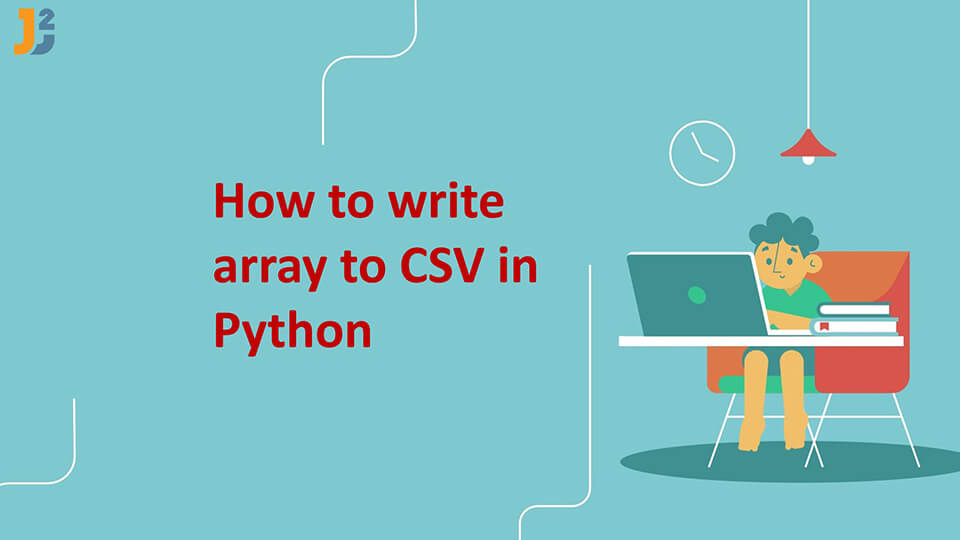Table of Contents
1. Introduction
In many programming tasks, especially in data analysis and manipulation, we often encounter situations where we need to export data from Python into a more accessible format like a CSV file.
For instance, consider we have an array of data in Python, and our goal is to write this array to a CSV file.
We will discuss different methods on how to write array to CSV in Python.
2. Using the Pandas Library
Pandas is a highly versatile and widely used data analysis library in Python, offering robust tools for handling and analyzing structured data.
Let’s delve into the wide range of options offered by the Pandas library for writing an array to a CSV file.
2.1 Basic Example
The to_csv() function exports a pandas DataFrame to a CSV file of the desired name. We can create a DataFrame using an array using pd.DataFrame() and then write this DataFrame to a CSV file using to_csv() function.
The advantage of this method is that we can view the DataFrame and check how it looks before exporting it to a CSV file.
See the following code:
|
1 2 3 4 5 6 7 8 9 |
import pandas as pd data = [['Alice', 30, 'New York'], ['Bob', 25, 'Los Angeles']] # Example 2D array columns = ['Name', 'Age', 'City'] # Header df = pd.DataFrame(data, columns=columns) df.to_csv('output.csv', index=False) |
Explanation:
pd.DataFrame(data, columns=columns): Converts the array into a Pandas DataFrame and uses the specified columns for the header row. If headers are not required, the columns parameter can be omitted.
df.to_csv('output.csv', index=False): Exports the Pandas DataFrame to csv file named output.csv. index=false prevents pandas from writing row indices into the CSV file.
2.2 Including or Excluding Headers
Using the header parameter, we have the flexibility to decide whether to include column headers in the output.
Example Without Headers:
|
1 2 3 |
df.to_csv('without_headers.csv', header=False, index=False) |
Example With Headers:
|
1 2 3 |
df.to_csv('with_headers.csv', index=False) |
We can also pass header option with columns as below:
|
1 2 3 |
df.to_csv('with_headers.csv', index=False, header = ['Name', 'Age', 'City'] ) |
2.3 Specifying different delimiters
We can change delimiter the default comma delimiter to something else using delimiter parameter.
Example with Tab Delimiter:
|
1 2 3 4 5 6 7 |
import pandas as pd data = [['Alice', 25], ['Bob', 30]] df = pd.DataFrame(data, columns=['Name', 'Age']) df.to_csv('tab_delimited.csv', sep='\t', index=False) |
Example with Semicolon Delimiter:
|
1 2 3 |
df.to_csv('semicolon_delimited.csv', sep=';', index=False) |
2.4 Specifying Encoding Types
We can write CSV files with different character encodings, such as UTF-8 or ISO-8859-1 using encoding parameter.
Example with UTF-8 Encoding:
|
1 2 3 |
df.to_csv('utf8_encoded.csv', encoding='utf-8', index=False) |
Example with ISO-8859-1 Encoding:
|
1 2 3 |
df.to_csv('iso_encoded.csv', encoding='iso-8859-1', index=False) |
2.5 Handling Missing Values
We can customize how missing values(NaNs) are represented in csv file.
|
1 2 3 4 5 |
data_with_nan = [['Alice', 25], ['Bob', None]] df_with_nan = pd.DataFrame(data_with_nan, columns=['Name', 'Age']) df_with_nan.to_csv('custom_nan.csv', na_rep='Unknown', index=False) |
2.6 Writing Specific Columns
We can select specific columns to write to the CSV file using columns parameters.
Example Selecting Specific Columns:
|
1 2 3 |
df.to_csv('specific_columns.csv', columns=['Name'], index=False) |
2.7 Appending to an Existing File
We can use mode='a' to append to an existing CSV file rather than overwriting it.
|
1 2 3 |
df.to_csv('append.csv', mode='a', header=False, index=False) |
3. Using Python’s Built-in csv Module
Using Python’s built-in csv module provides a straightforward and efficient way to handle CSV file operations, ideal for reading, writing, and processing comma-separated data.
|
1 2 3 4 5 6 7 8 9 |
import csv data = [['Name', 'Age', 'City'], ['Alice', 30, 'New York'], ['Bob', 25, 'Los Angeles']] # Example 2D array with open('output.csv', 'w', newline='') as file: writer = csv.writer(file) writer.writerows(data) |
Explanation:
with open('output.csv', 'w', newline=''): Opens a file in write mode with file namedoutput.csv.newline=''in the open function prevents extra line breaks in the output on Windows.writer.writerows(data)writes each sub-array (row) to the CSV file.- The first sub-array can act as a header.
This method is efficient for basic data structures without requiring additional data formatting.
4. Using NumPy’s savetxt
The NumPy library offers a wide array of options, particularly tailored for numerical data, to facilitate writing an array to a CSV file.
The savetxt() method in NumPy efficiently writes arrays to text files, such as CSV. It’s particularly useful for exporting numerical data, allowing customization of delimiters and formatting.
Here is basic example with savetxt() method:
|
1 2 3 4 5 6 7 |
import numpy as np data = np.array([[1, 2, 3], [4, 5, 6]]) # Numerical 2D array np.savetxt('output.csv', data, delimiter=',', header='Column1,Column2,Column3', comments='') |
Here,
headeroption can be used to add header to file. We can omit this option in case header is not needed.- The
delimiteroption allows us to specify the delimiter for the CSV file. We can modify it to a semicolon (;) or a tab, accommodating various requirements. comments=''prevents comment characters in the header.
This method is highly optimized for numerical operations and large numerical arrays.
5. Using NumPy’s tofile() method
NumPy’s tofile() method offers a straightforward way to write arrays to a file, either in binary or text format. It’s especially efficient for quickly saving large numerical arrays, though it provides less formatting control compared to savetxt method.
|
1 2 3 4 5 6 7 |
import numpy as np data = np.array([[1, 2, 3], [4, 5, 6]]) # Numerical 2D array data.tofile('output.csv', sep=',', format='%s') |
tofile()method writes the array to a file in text format whensepparameter is used.format='%s'is for string formatting.- Does not automatically handle complex data structures or headers.
This method is efficient for large numerical arrays but offers less formatting flexibility.
6.Writing Manually with File Operations
We can create a file object and use it to write array to CSV file. However, it is not advisable to use this method since it requires a lot of memory and can get complicated with large arrays.
|
1 2 3 4 5 6 7 |
data = [['Name', 'Age', 'City'], ['Alice', 30, 'New York'], ['Bob', 25, 'Los Angeles']] # Example 2D array with open('output.csv', 'w') as file: for row in data: file.write(','.join(map(str, row)) + '\n') |
Explanation:
with open('output.csv', 'w'): Opens a file in write mode with file namedoutput.csv.- The
forloop iterates over each sub-array (row) in the data array. ','.join(map(str, row)): This part joins each element in the sub-array (row) into a string, separated by commas. Themap(str, row)function converts each element in the row to a string (necessary for numerical values).file.write(...) + '\n': This writes the comma-separated string to the file, and \n is appended to move to the next line in the file.- The first sub-array can act as a header.
This is simple, but not very efficient for large datasets.
7. Conclusion
Writing an array to a CSV file in Python can be accomplished through multiple methods, each with its strengths.
The built-in csv module is efficient and straightforward for general use cases. Pandas, while more resource-intensive, provides extensive functionality and is ideal for complex data structures.
NumPy excels in handling large numerical arrays. Finally, manual file operations offer simplicity and full control but lack the ease and features of specialized libraries.
The choice of method depends on the specific requirements of our task, such as the complexity of the data, the size of the dataset, and the need for additional CSV formatting or manipulation features.