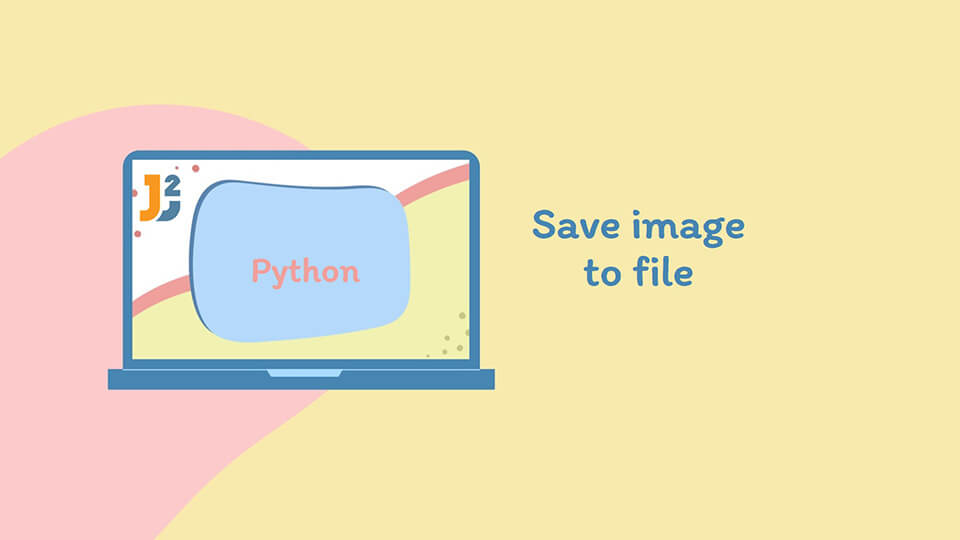Table of Contents
1. Introduction
In the realm of Python programming, saving images to files is a task that finds its importance in numerous applications like web scraping, data visualization, and multimedia processing. This article presents a comprehensive guide on various Python methods for saving images, with a focus on practical scenarios involving both local and web sources.
Our objective is to save an image, which could be located in a local directory or accessible via a URL, to a specified target directory. The methods discussed will cater to different formats and scenarios, ensuring adaptability to various project needs.
2. Using the Pillow Library
Pillow is a versatile library for image processing, supporting a wide range of file formats.
Let’s save image to file image library:
|
1 2 3 4 5 6 7 8 9 10 11 12 13 14 15 |
from PIL import Image import os source_path = 'C:/images/source/example.jpg' target_directory = 'D:/images/target/' target_path = os.path.join(target_directory, 'output.png') # Create target directory if it doesn't exist if not os.path.exists(target_directory): os.makedirs(target_directory) image = Image.open(source_path) image.save(target_path) |

Here, we save an image from C:/images/source/example.jpg to D:/images/target/ as a PNG file.
Explanation:
- Import Libraries:
PILfor image processing andosfor directory handling. - Paths: Define the source image path and target directory.
- Directory Check: Create the target directory if it does not exist using
os.makedirs. - Image Processing: Open the source image using
Image.open()and save it in the target path usingimage.save(), converting it to PNG in the process. We can also save it tooutput.jpgin case we need same format.
3. Using OpenCV
OpenCV is optimal for performance-oriented tasks, such as resizing images before saving.
To resize an image from C:/images/source/example.jpg to 800×600 pixels and save it to D:/images/target/:
|
1 2 3 4 5 6 7 8 9 10 11 12 13 14 15 16 17 |
import cv2 import os source_path = 'C:/images/source/example.jpg' target_directory = 'D:/images/target/' target_path = os.path.join(target_directory, 'output_resized.jpg') image = cv2.imread(source_path) resized_image = cv2.resize(image, (800, 600)) # Resize to 800x600 # Create target directory if it doesn't exist if not os.path.exists(target_directory): os.makedirs(target_directory) cv2.imwrite(target_path, resized_image) |
Explanation:
- Import Libraries:
cv2for OpenCV functions andosfor directory operations. - Reading and Resizing: Read the image using cv2.imread() and resize it with
cv2.resize(). - Saving the Image: Write the resized image to the target directory using cv2.imwrite().
4. Using Matplotlib
Matplotlib is primarily used for creating static, interactive, and animated visualizations.
To save a plot image from C:/images/source/graph.jpg to D:/images/target/:
|
1 2 3 4 5 6 7 8 9 10 11 12 13 |
import matplotlib.pyplot as plt import matplotlib.image as mpimg import os source_path = 'C:/images/source/graph.jpg' target_directory = 'D:/images/target/' target_path = os.path.join(target_directory, 'output_graph.jpg') image = mpimg.imread(source_path) plt.imshow(image) plt.savefig(target_path) |
Explanation:
- Import Libraries:
matplotlib.pyplotandmatplotlib.imagefor image operations,osfor directory handling. - Image Reading and Plotting: Read the image with
mpimg.imreadand display it usingplt.imshow. - Saving the Plot: Save the plotted image to the target path using
plt.savefig.
5. Using SciPy
Save an image after basic manipulation from C:/images/source/sci_image.jpg to D:/images/target/.
|
1 2 3 4 5 6 7 8 9 10 11 12 13 14 15 16 17 |
from scipy.misc import imsave import imageio import os source_path = 'C:/images/source/sci_image.jpg' target_directory = 'D:/images/target/' target_path = os.path.join(target_directory, 'output_sci.jpg') image = imageio.imread(source_path) # Create target directory if it doesn't exist if not os.path.exists(target_directory): os.makedirs(target_directory) imsave(target_path, image) |
Explanation:
- Import Libraries:
scipy.miscfor image saving,imageiofor reading images, andosfor directory management. - Reading the Image: Load the image using
imageio.imread. - Saving the Image: Save the processed image to the target path using
imsave.
6. Using the urllib Module
The urllib module is used for fetching URLs, particularly handy for downloading images from the web.
Downloading an image from a URL  http://example.com/image.jpg
http://example.com/image.jpgD:/images/target/:
|
1 2 3 4 5 6 7 8 9 10 11 12 13 14 |
import urllib.request import os url = 'http://example.com/image.jpg' target_directory = 'D:/images/target/' target_path = os.path.join(target_directory, 'downloaded_image.jpg') # Create target directory if it doesn't exist if not os.path.exists(target_directory): os.makedirs(target_directory) urllib.request.urlretrieve(url, target_path) |
Explanation:
- Import Libraries:
urllib.requestfor fetching URLs andosfor directory handling. - Downloading the Image: Use
urllib.request.urlretrieveto download the image from the specified URL directly to the target path.
7. Using the pickle Module
Pickle is used for serializing and de-serializing Python object structures, making it useful for image data storage.
Serializing an image from C:/images/source/pickle_image.jpg to D:/images/target/:
|
1 2 3 4 5 6 7 8 9 10 11 12 13 14 15 16 17 18 |
import pickle import imageio import os source_path = 'C:/images/source/pickle_image.jpg' target_directory = 'D:/images/target/' target_path = os.path.join(target_directory, 'image_serialized.pkl') image = imageio.imread(source_path) # Create target directory if it doesn't exist if not os.path.exists(target_directory): os.makedirs(target_directory) with open(target_path, 'wb') as file: pickle.dump(image, file) |
Explanation:
- Import Libraries:
picklefor serialization,imageiofor reading the image, andosfor file management. - Image Serialization: Read and serialize the image using
pickle.dump, and save it to the target directory.
8. Conclusion and Practical Insights
Through this exploration, we’ve provided a detailed guide on various methods to save images in Python, each tailored for different use cases:
- Pillow: Great for versatile image processing and format conversions.
- OpenCV: Ideal for high-performance tasks and image manipulations like resizing.
- Matplotlib: Best suited for saving visualizations and graphical data.
- SciPy: Useful for scientific image manipulations and basic saving tasks.
- urllib: Efficient for directly downloading and saving images from URLs.
- Pickle: Unique for storing serialized image data for later reconstruction.
The choice of method depends on the specific requirements of our project, such as the nature of the image source, the desired processing, and the target format. By selecting the appropriate method, one can handle image saving tasks in Python effectively and efficiently.