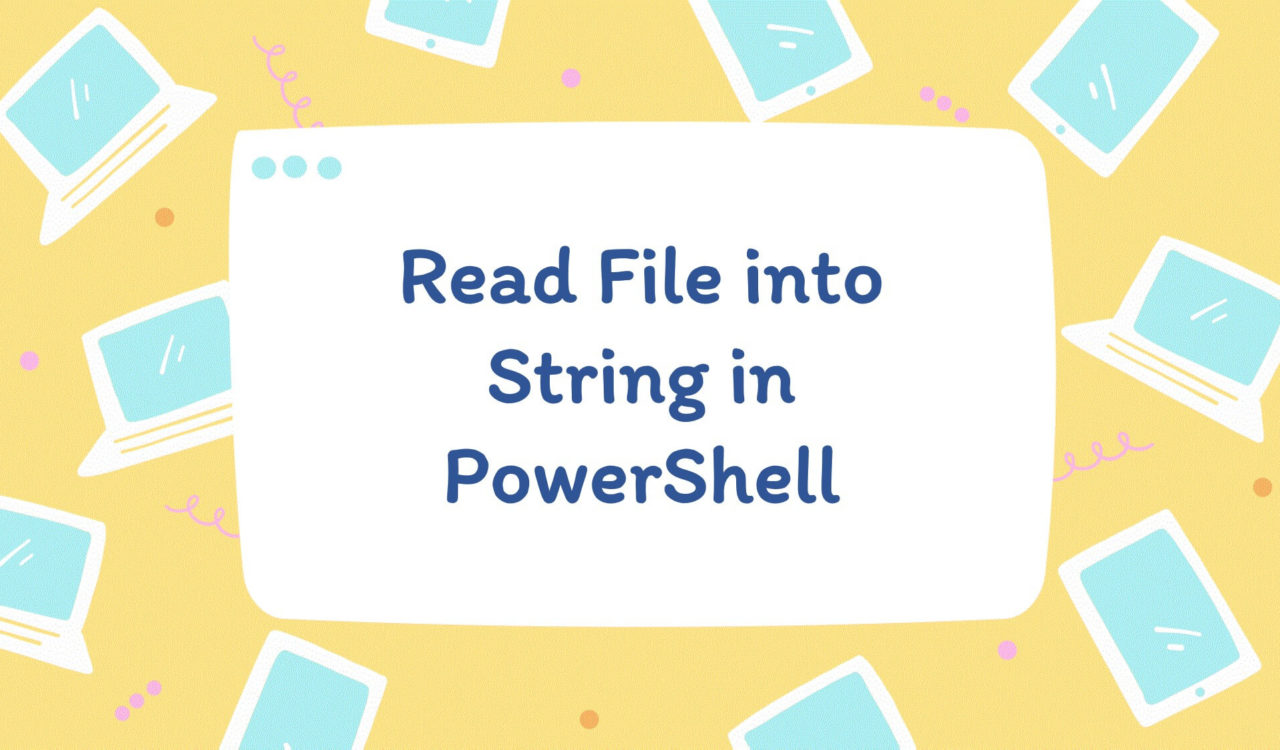Table of Contents
Using the Get-Content Cmdlet
We can use the Get-Content cmdlet to read the contents of a file into a string.
Use the Get-Content Cmdlet to Read a Single File
To read a single file into a string in PowerShell:
- Use the
Get-Contentcmdlet with the-Rawparameter to read the file’s contents into a string. - Use the
.GetType()method to check the data type of the result.
|
1 2 3 4 5 |
$file = "D:\abc.txt" $content = Get-Content -Path $file -Raw ($content.GetType()).Name |
|
1 2 3 |
String |
The Get-Content cmdlet in PowerShell reads the contents of a file or other input and output objects, such as the output of another cmdlet. The cmdlet returns the contents as an array of strings. We can use it for reading configuration files, log files, CSV files, or any other text file.
For example, we provided the -Path parameter of the Get-Content cmdlet with the file value to read it. By default, Get-Content returns the contents of the file or object as an array of strings, one string for each line of the file or object.
Using the -Raw parameter, the Get-Content cmdlet returns the entire contents of the file or object as a single string. So, to read the file as a single string, we used the -Raw parameter of the Get-Content cmdlet and stored the result in the content variable.
To check the type of the content, we used the GetType() method that determines the type of an object that returns the Type object. Then, we used its .Name property to display the name of the type on the console.
Use the Get-Content Cmdlet with forreach loop to Read Multiple Files
To read multiple files into one String in PowerShell, use the -join parameter on the output of the Get-Content cmdlet.
|
1 2 3 4 5 |
$files = 'D:\a.txt', 'D:\b.txt', 'D:\c.txt' $content = (Get-Content -Path $files -Raw) -join '`n' ($content.GetType()).Name |
|
1 2 3 |
String |
We can read multiple files using the Get-Content cmdlet. To do this, we stored all the files separated with commas in the files variable and read them using the Get-Content cmdlet we discussed while explaining the code section for reading a single file into a string.
The -join parameter in PowerShell joins elements of an array or collection into a single string. For example, we joined the outputs of the Get-Content cmdlet with the n operator that joins the file lines using a new line separator. Then we applied the GetType() method to the content` to check its data type.
Not that the -Raw parameter works only in PowerShell versions 3.0+.
For PowerShell Version 2.0+
To read a file into a string in PowerShell version 2.0+, replace the -Raw parameter of the above-discussed code with the Out-String cmdlet and a pipe (|) operator.
|
1 2 3 4 5 |
$file = "d:\abc.txt" $content = (Get-Content -Path $file) | Out-String ($content.GetType()).Name |
|
1 2 3 |
String |
We discussed the Get-Content cmdlet in the above-mentioned code sections. In this section, we used the Out-String cmdlet instead of the -Raw parameter to read the file into a string.
The Out-String cmdlet converts the output of a command or script into a string. It takes the output of a command or script and concatenates it into a single string. For example, we passed the output of the Get-Content cmdlet to the Out-String cmdlet to read the file as a single string.
Note that the -Out-String cmdlet is more flexible than the -Raw parameter, as we can use it with any cmdlet or script. It can also read multiple files without any need for the -join parameter:
|
1 2 3 4 5 |
$files = 'D:\a.txt', 'D:\b.txt', 'D:\c.txt' $content = (Get-Content -Path $files) | Out-String ($content.GetType()).Name |
|
1 2 3 |
String |
Further reading:
Using [System.IO.File]::ReadAllText() Method
To read a file into a string in PowerShell, use the [System.IO.File]::ReadAllText() method.
|
1 2 3 4 5 |
$file = "d:\abc.txt" $content = [IO.File]::ReadAllText($file) ($content.GetType()).Name |
|
1 2 3 |
String |
System.IO.File is a static class in the .NET Framework that provides various methods for working with files and directories in PowerShell, such as reading and writing to files, creating, moving, and deleting files, and more.
The ReadAllText() method takes the file as an argument and returns its contents as a string. We used that method to read the contents of the file and stored them as a single string in the content variable. To verify the file’s data type, we applied the GetType() method on the content we discussed in the code section for using the Get-content cmdlet.
Use the [System.IO.File]::ReadAllText() Method with foreach loop to Read Multiple Files
To read multiple files, append the result of [System.IO.File]::ReadAllText() for every file and wrap it inside the foreach block.
|
1 2 3 4 5 6 7 8 |
$files = 'D:\a.txt', 'D:\b.txt', 'D:\c.txt' $contents = "" foreach ($file in $files) { $contents += [System.IO.File]::ReadAllText($file) } ($contents.GetType()).name |
|
1 2 3 |
String |
The System.IO.File has no built-in method to read multiple files. We used the foreach loop. Inside the loop, we used the ReadAllText() method that read every file from the files collection and concatenated the results into the contents variable. At last, we checked the data type of the contents using the GetType() method that printed String on the console.
Using the Variable Notation with the Out-String Cmdlet
To read the file as a single string, use the variable notation.
|
1 2 3 4 |
$content = ${d:\abc.txt} | Out-String ($content.GetType()).Name |
|
1 2 3 |
String |
In variable notation, we wrapped the file path in curly brackets preceded by the dollar ($) symbol. It returned an array object that we converted to a single string using the Out-String cmdlet. Then we verified the data type of the content using the GetType() method.
Similarly, to read multiple files into a single string:
|
1 2 3 4 |
$content = ${d:\a.txt}, ${d:\b.txt} | Out-String ($content.gettype()).Name |
|
1 2 3 |
String |