Table of Contents
Installing Python pandas on Windows
Prerequisites:
Check If python is installed on your system, If yes then you should be able to get its version using command prompt:
e.g.
C:\Users\dipanshuasri>python –version
Python 3.8.2
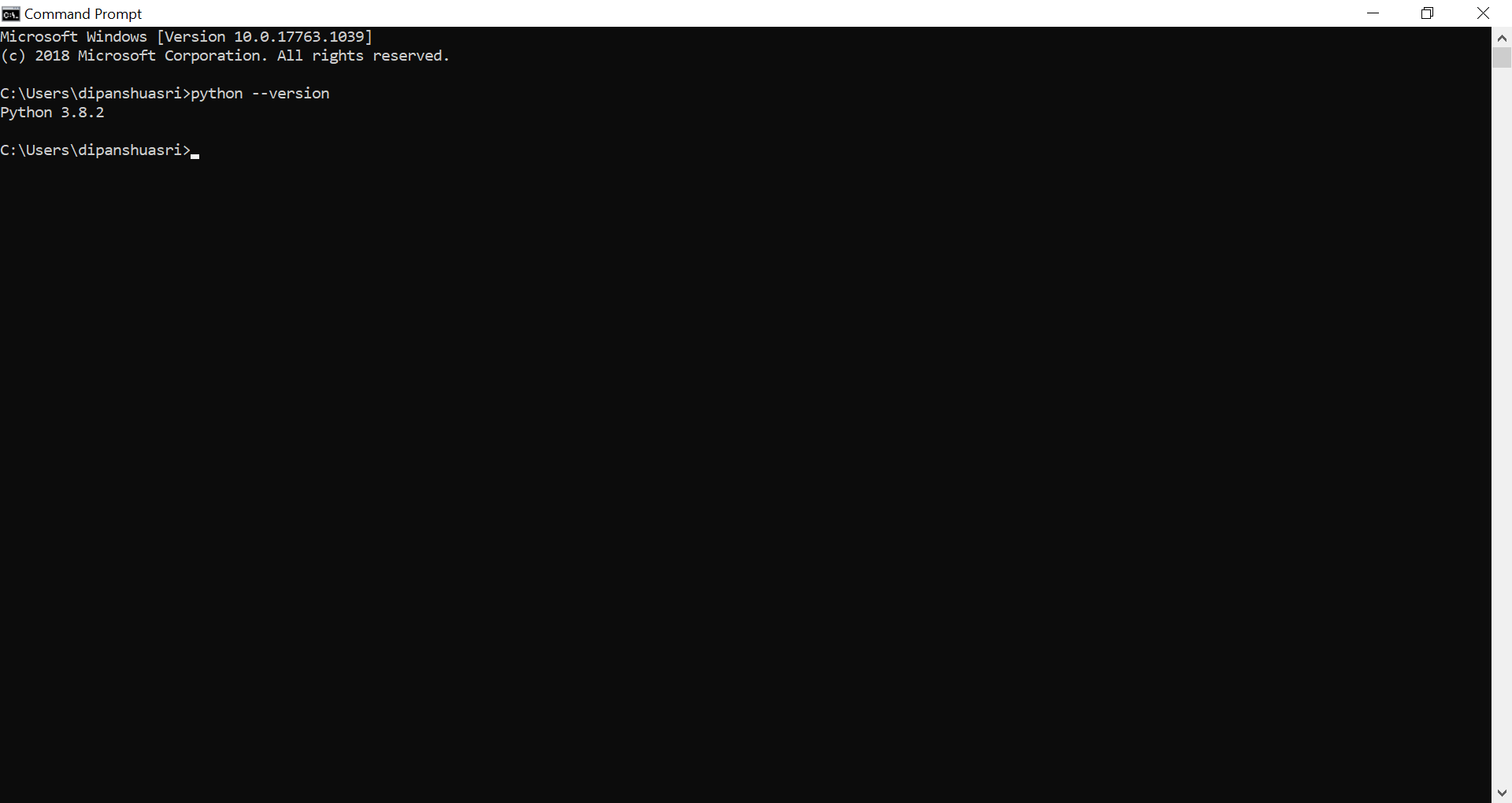
If not installed then please visit https://www.python.org/downloads/
Python Pandas can be installed on windows in 2 ways:
- Using Pip (package manager)
- Using Anaconda Navigator
Install Pandas using pip
- Go to Windows command prompt and type :
C:\Users\Dipanshu> pip install pandas
- If above command does not work then you need admin access to run or try using below command i.e pip install — user <package-name to be installed>
e.g.
C:\Users\Dipanshu> pip install –user pandas
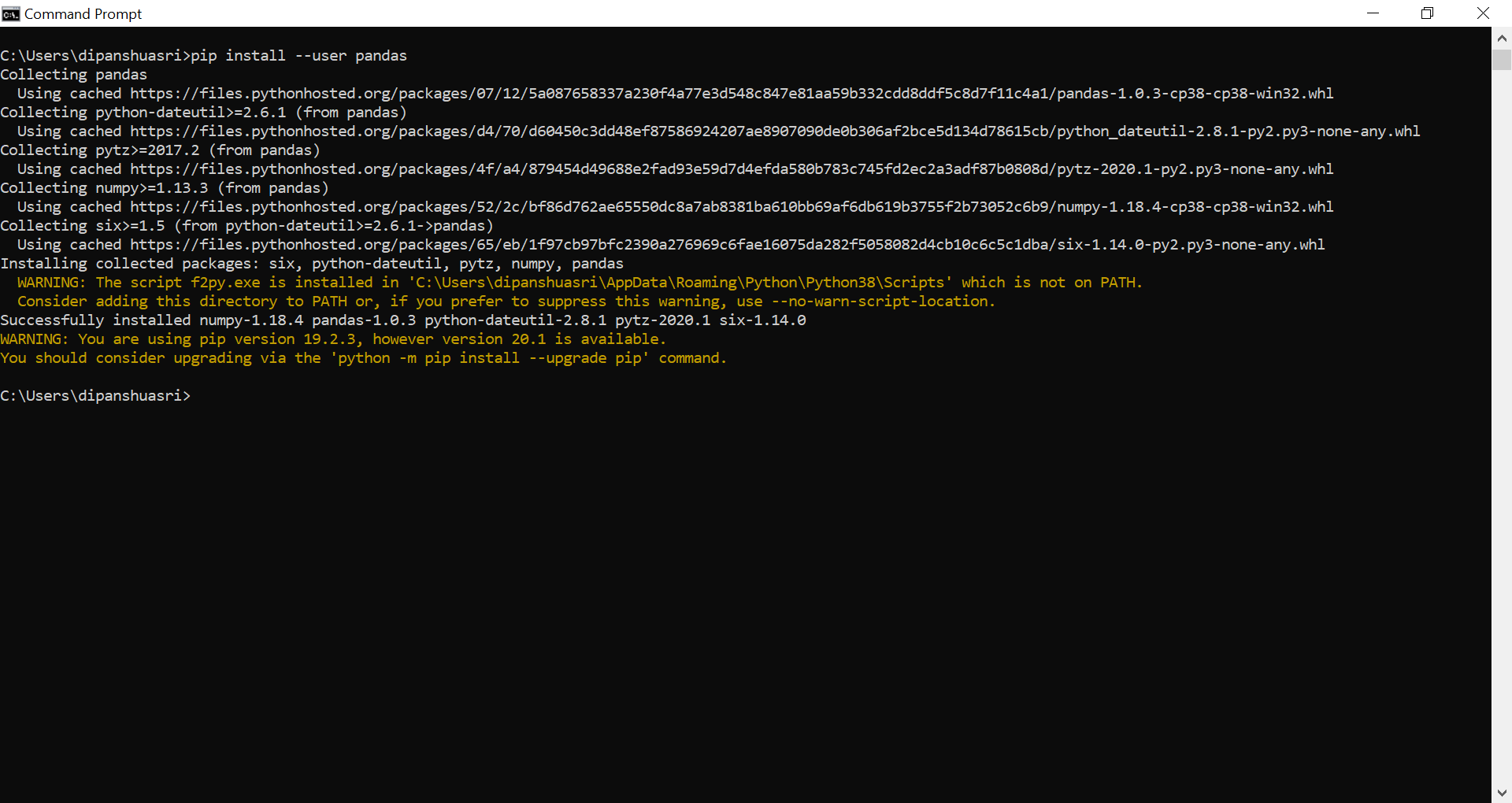
-
Press Windows Start menu button and type
Anaconda Navigator. -
Click on
Environments Tabon the left side of the screen and click oncreate button(+) to create a new Pandas environment. -
Enter new environment name e.g
MyPandasand select the python version for that and click on the Create button. - After clicking create button you will see an entry “MyPandas” below to base(root). Click on the MyPandas play button to activate the environment.
-
5. In the above package names , select “All “ to filter from the available options.
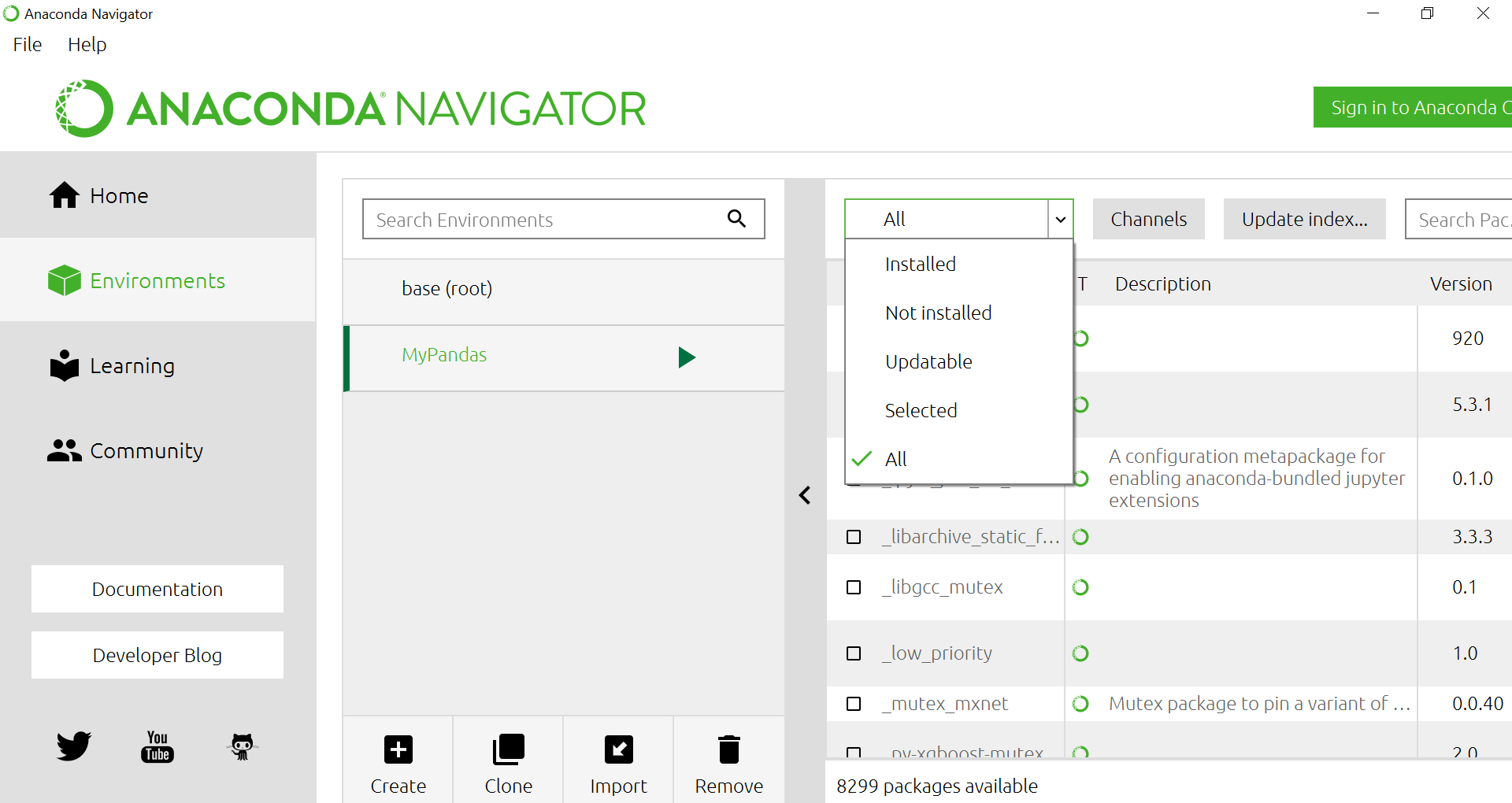
-
Now in the Search Bar , Type “pandas”. Select the pandas library from list .Click on the Apply button.
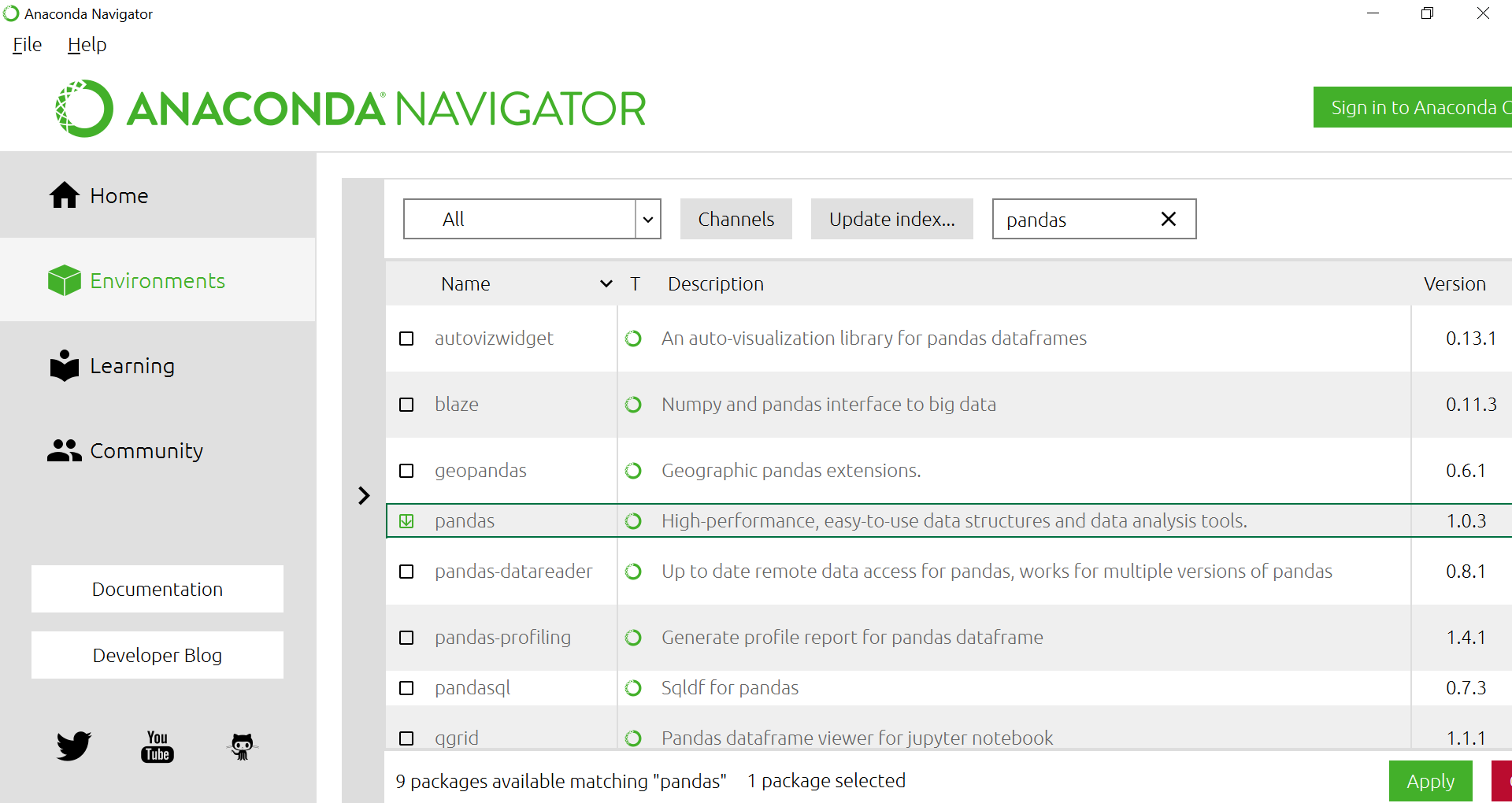
-
7.Now the packages have been installed. Click on the play button against “MyPandas”.Then you will get the list of options to open pandas. In our case we clicked on “Open Terminal”.
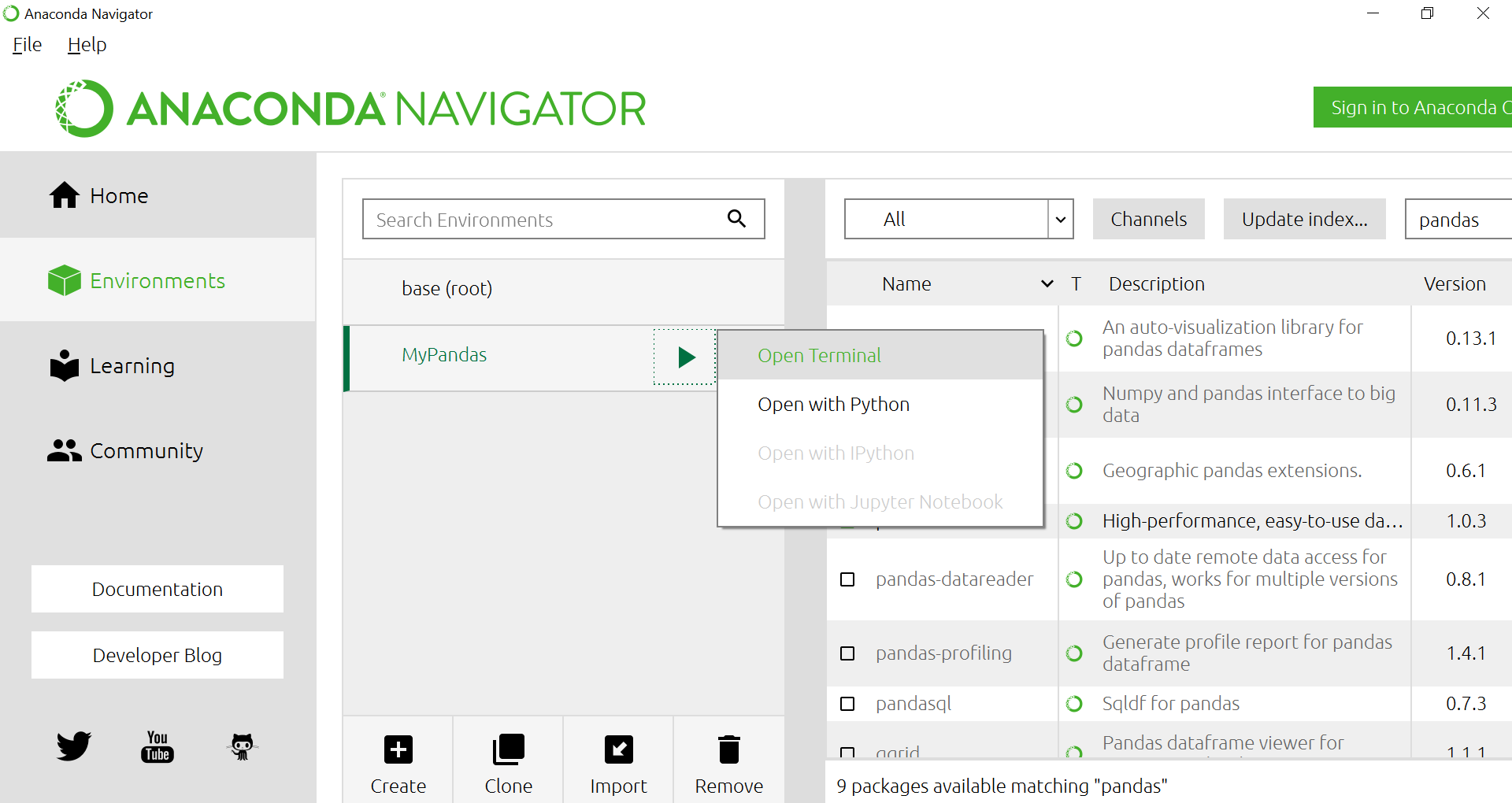
-
8.After clicking On Terminal you will notice the name “MyPandas” on the terminal. Cheers you did it.
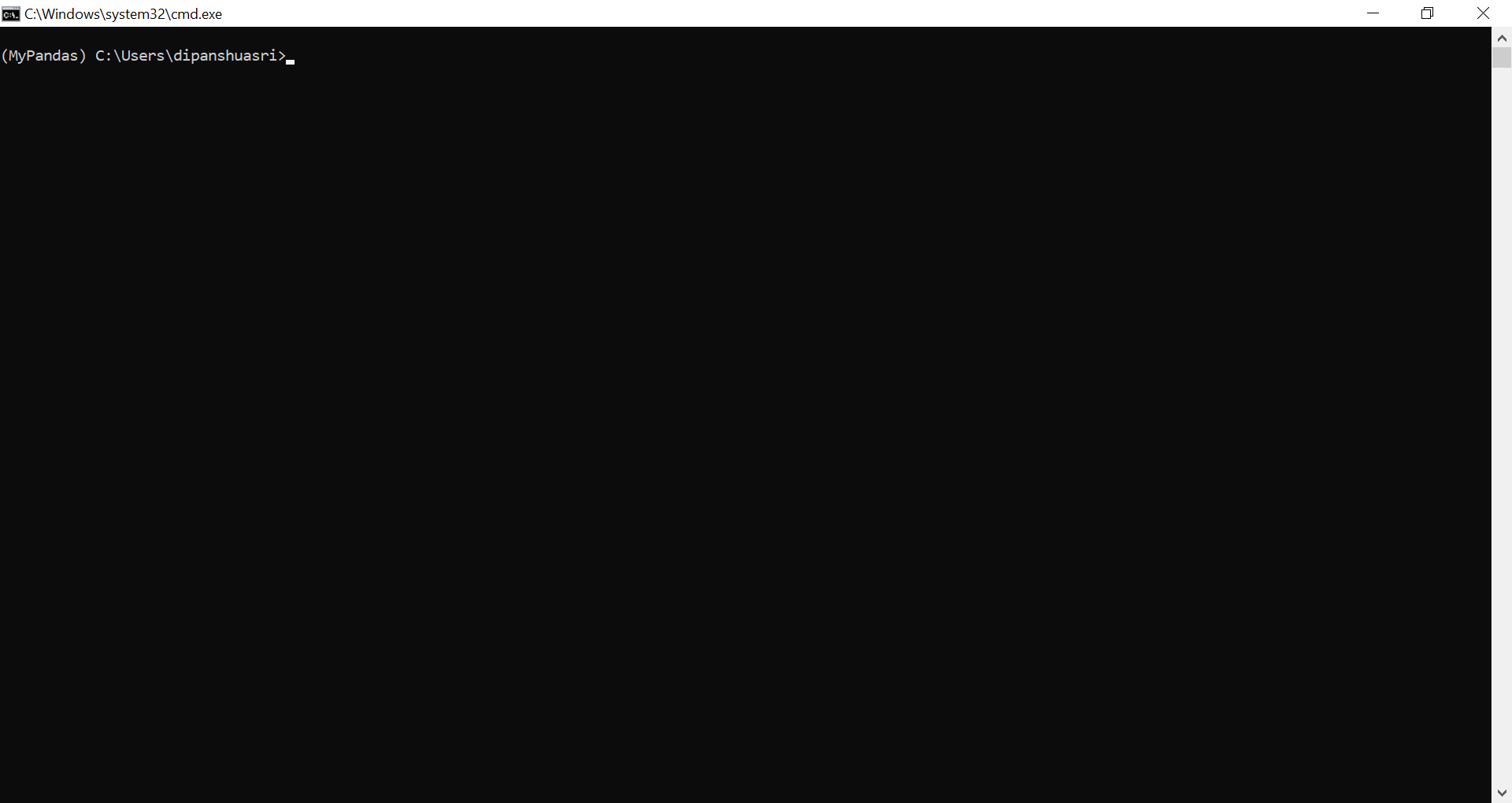
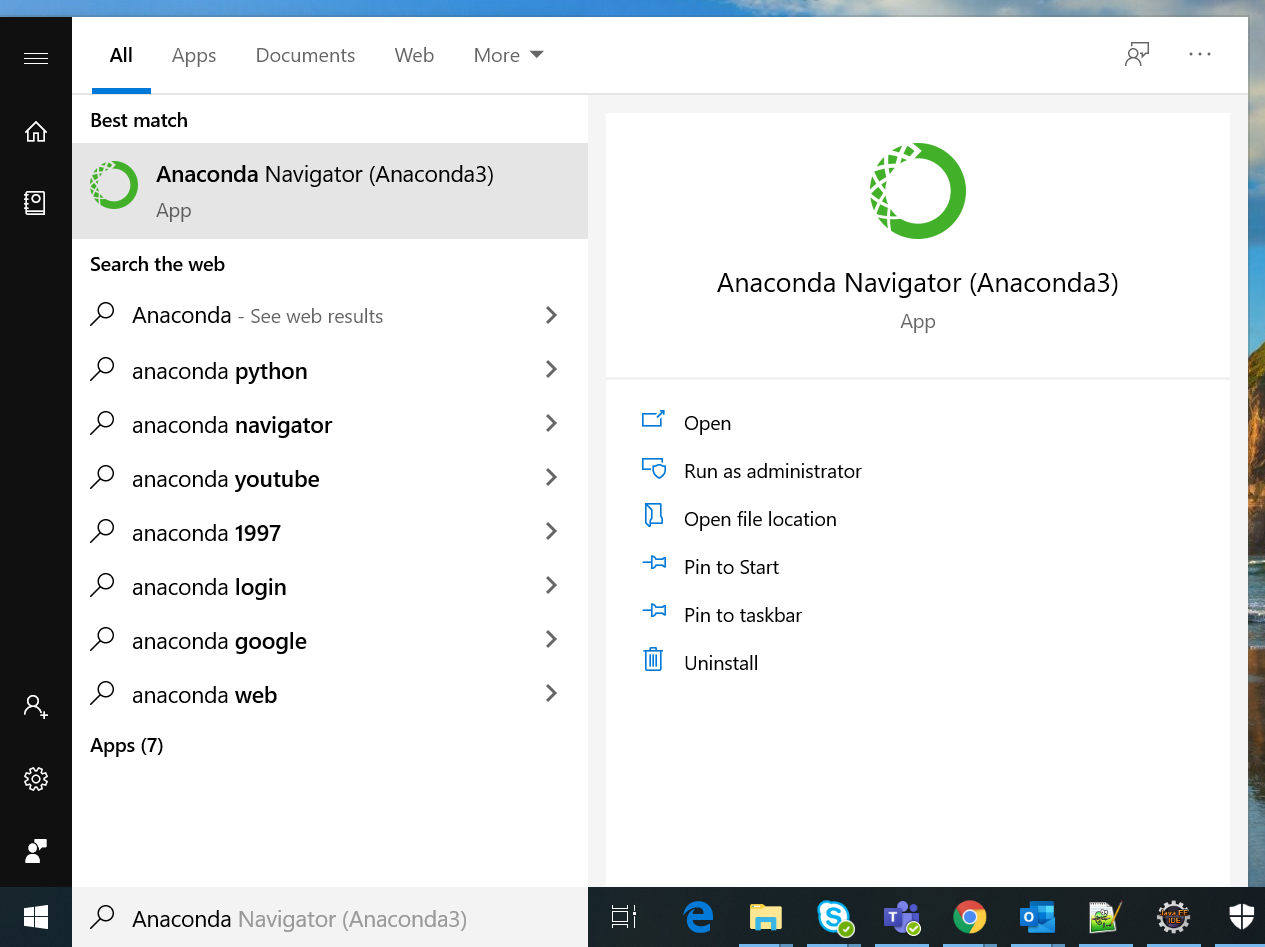
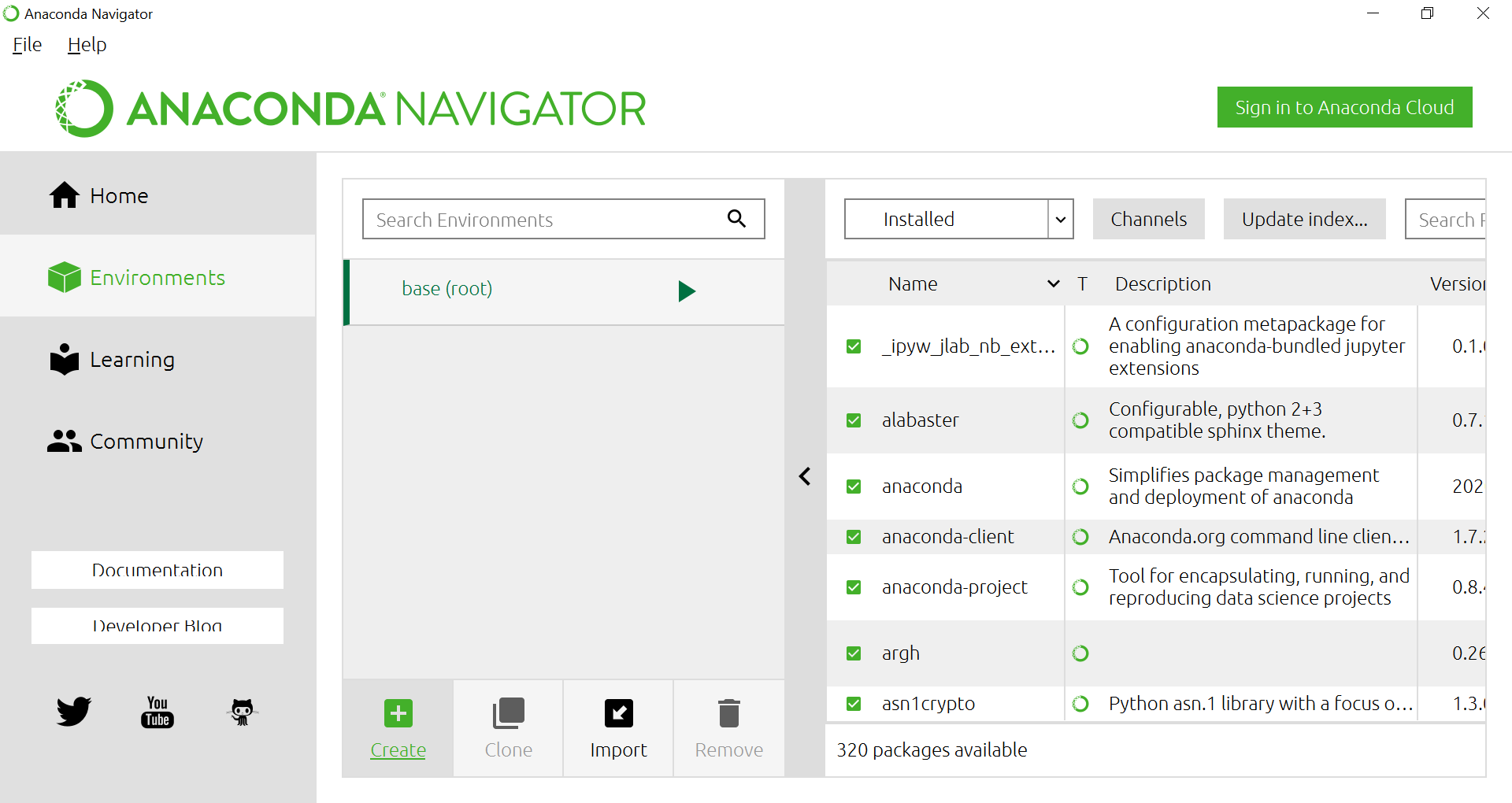
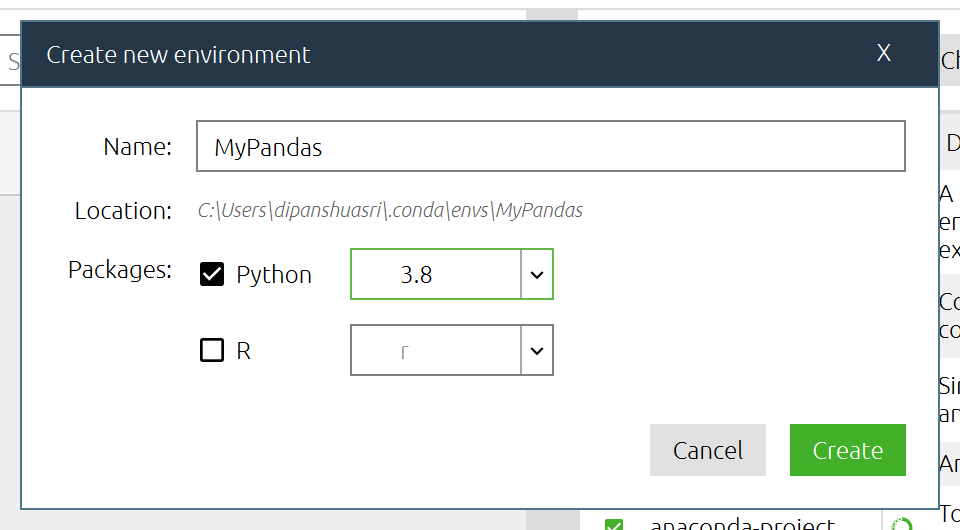
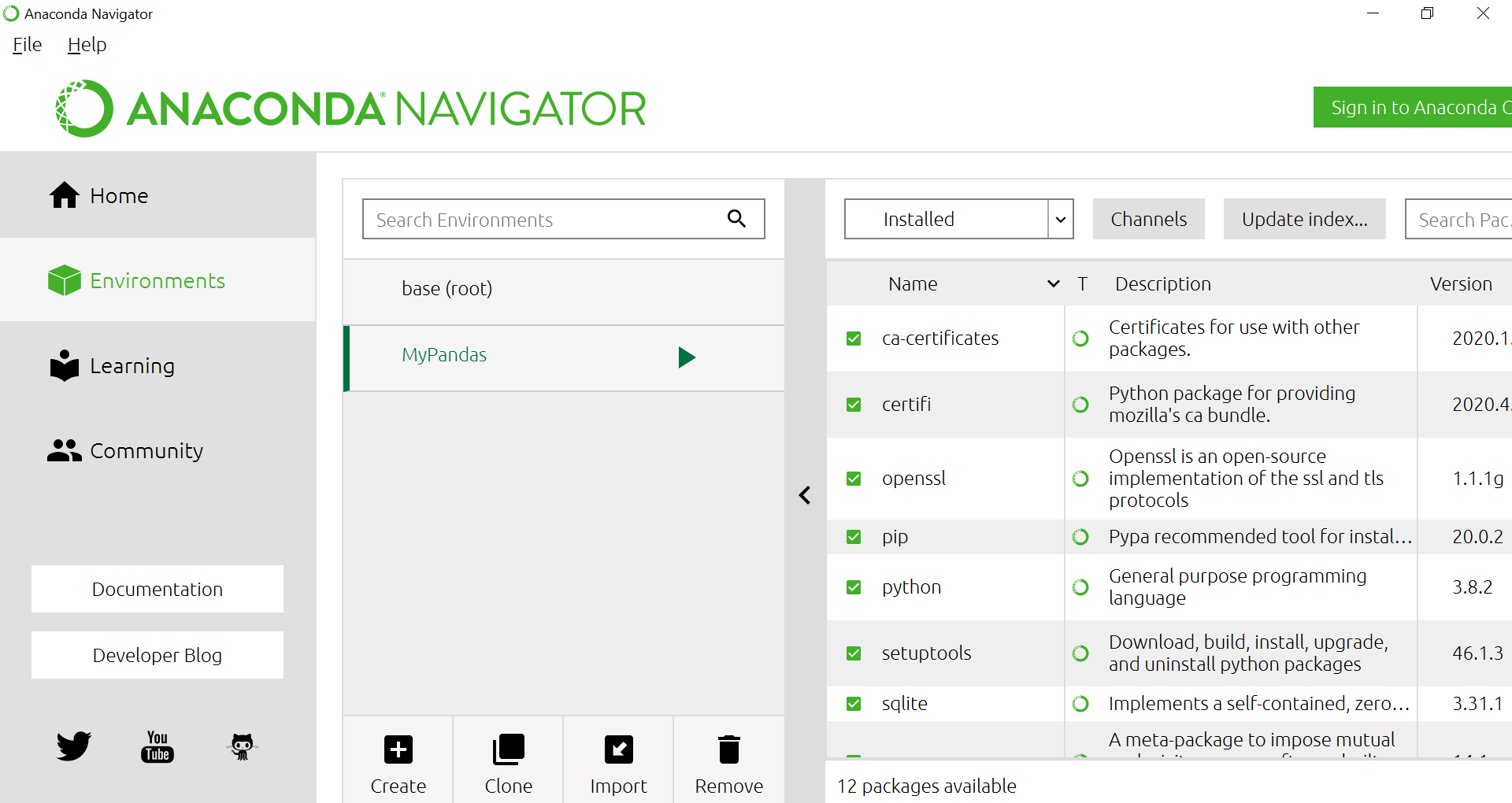
Then a pop up will arise to mention the list and number of packages in Pandas bundle. Click on Apply to get them installed.
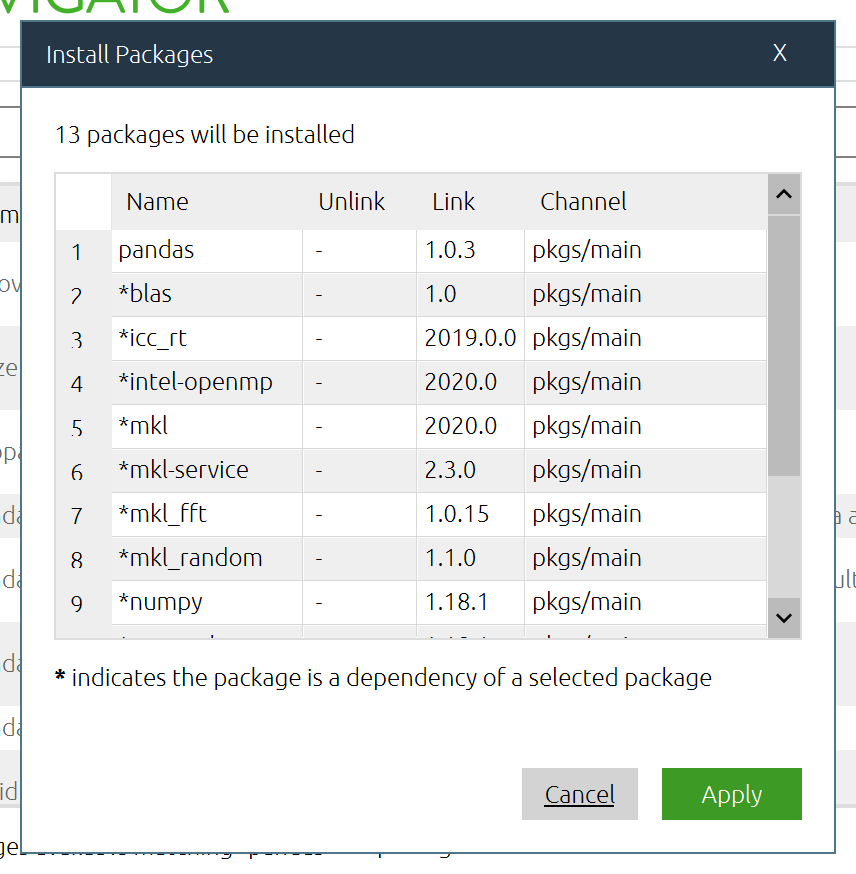
Installing Python pandas on Linux
Pandas is a part of Anaconda’s distribution.
It can be installed on Linux in many ways:
- Using pip installer package
- Using Pycharm IDE
-
3. Using Anaconda
Pre-Requisites :
Make sure that python is installed on your system.
For ex: Open your terminal and enter below command
$ python –version
Python 2.7.15+
Installing Pandas using pip package
It is the most easy way to install pandas package. PIP is a package management tool which is used to install and manage software packages or libraries written in python.They libraries are stored in online repository termed as Python package index i.e PyPI.
Go to Linux Terminal and enter below :
This command will install pandas onto your system.
Installing pandas using PyCharm
Pandas can be installed using Pycharm community edition.It is one of the best opensource IDE developed by jetBrains Community. To download please visit this official website link:
https://www.jetbrains.com/pycharm/download/#section=linux
After installing Pycharm , Open it.
Then Go to File -> Settings
Search for Python Interpreter.
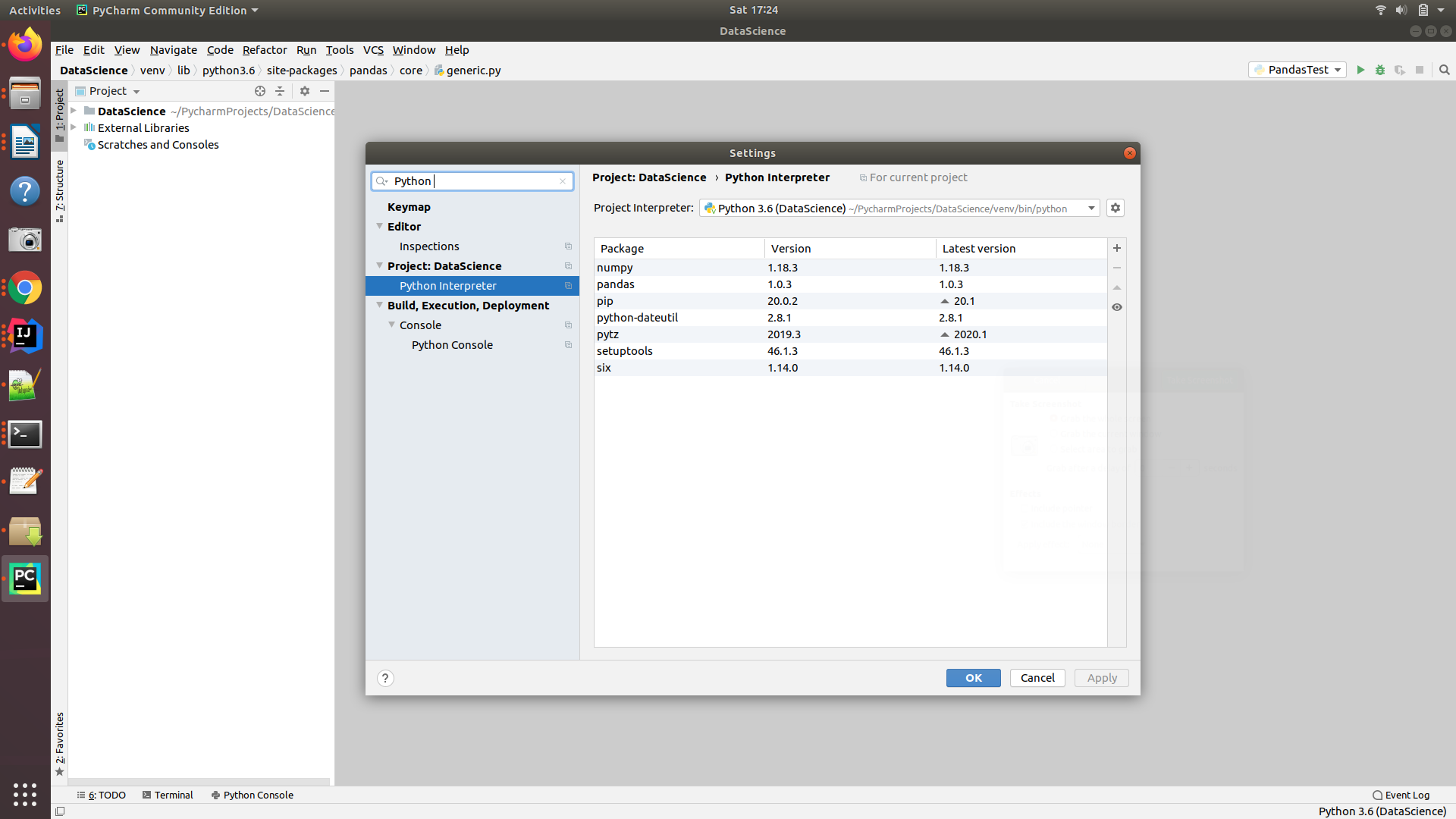
Then click + symbol on the right side of pop-up. You will get another pop-up. Now enter pandas and click Install package.
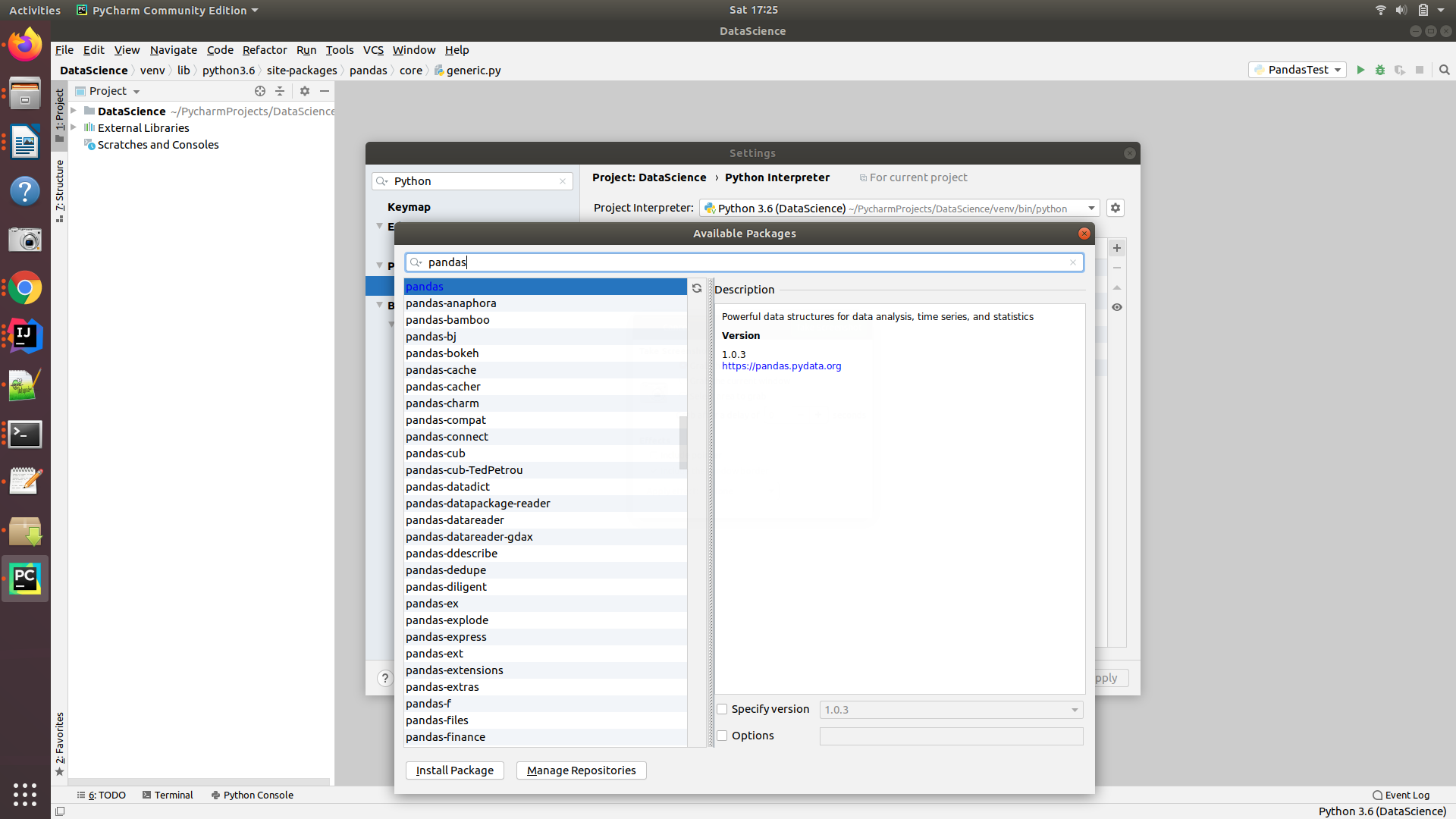
Installing pandas using Anaconda distribution
It is the most desired open source tool for Data analysis and machine learning.
First install anaconda on your system if you have not it already :
- Go to the official site :
- Click on download and choose the python installer for the python version you want to install i.e 2.7.+ or 3.7+ and choose either 32 bit or 64 bit.
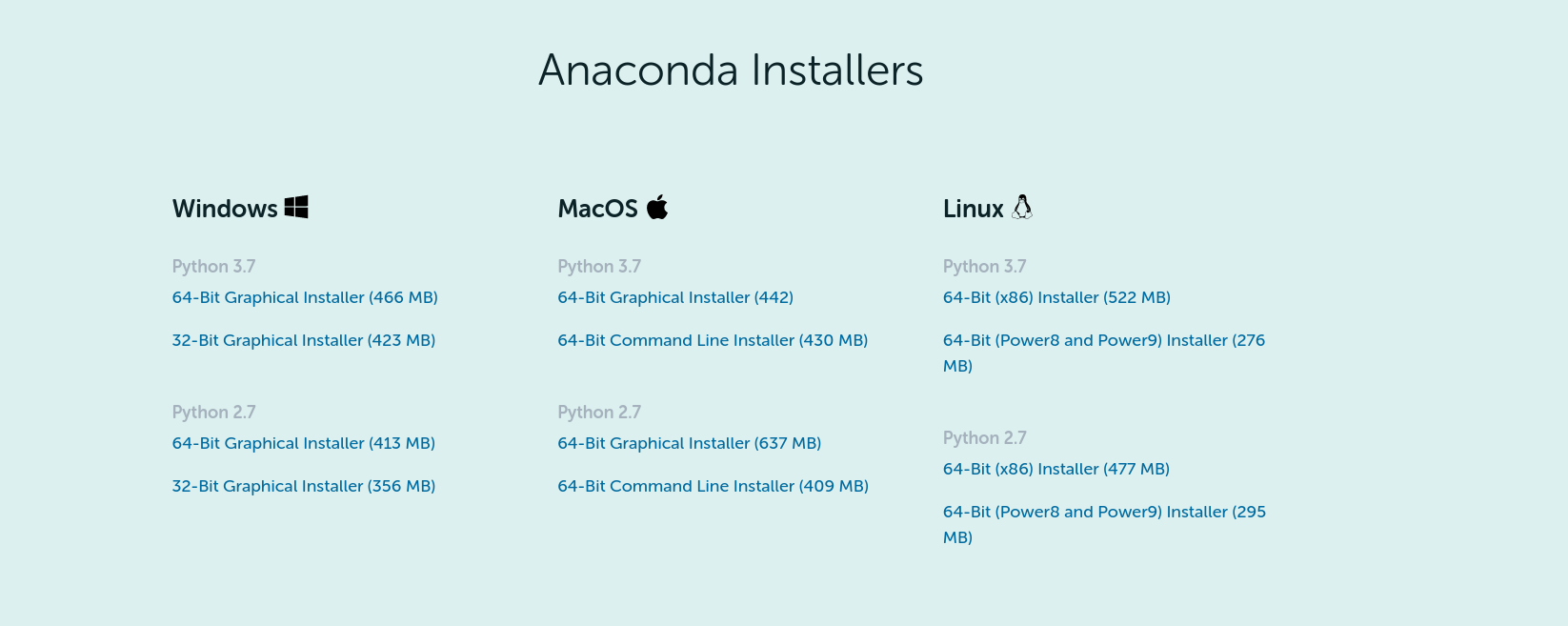
- Go to the location where you kept it :
In my case it is present in below download section. But i would suggest you to keep it in /tmp directory or at any custom location.
$cd /Downloads
- Run the script as below:
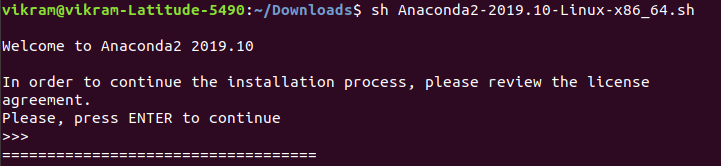
Then enter the options which it prompts according to your requirements.
-
At the end you will see a thanks message. Cheers you are almost done.
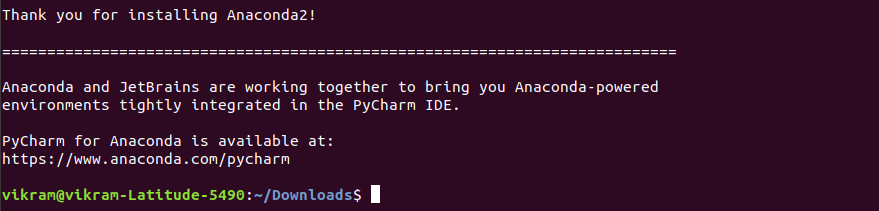
-
Verify Installation
Close your shell/terminal and open it again from same location.
You will notice a prefix(base) .

Or you can try $conda info
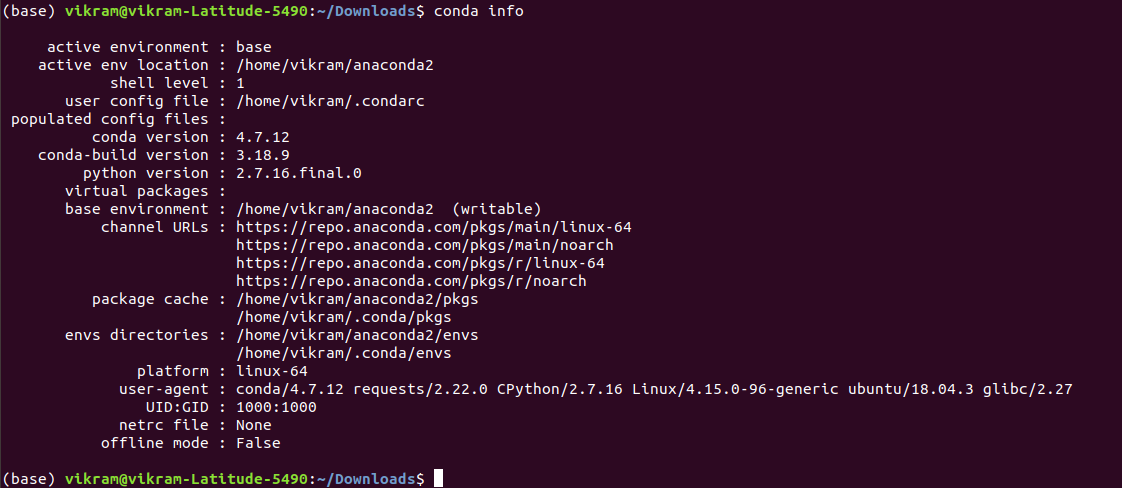
-
Conda by-default contains the pandas lib in Anaconda distribution or packages.
To verfiy it please type: $ conda list
You will get the entire list in alphabetical order.
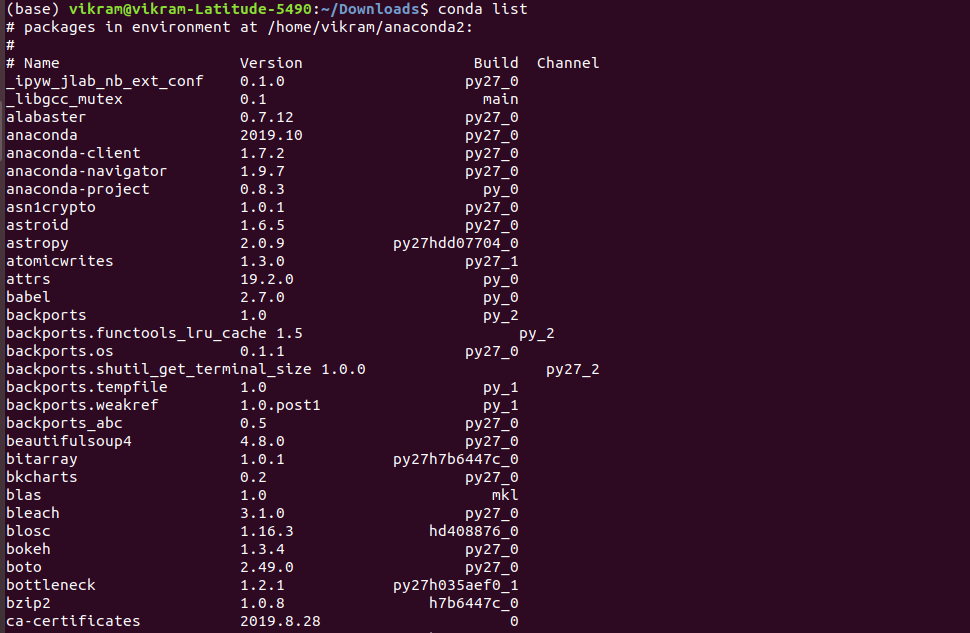
Was this post helpful?
Let us know if this post was helpful. Feedbacks are monitored on daily basis. Please do provide feedback as that\'s the only way to improve.


