Table of Contents
To get AD user description in powerShell, use Get-AdUser cmdlet with -Properties as Description.
|
1 2 3 4 |
Import-Module ActiveDirectory Get-ADUser -Identity marion -Properties Description -Expand Description |
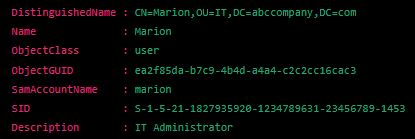
Please note that you must must first install the Remote Server Administration Tools (RSAT) package and import the Active Directory module.
Get AD User Description and Attributes in PowerShell
The Get-ADUser cmdlet is a powerful tool in the Active Directory module that allows us to retrieve information about users in our Active Directory (AD) environment.
With the Get-ADUser cmdlet, we can search for users based on various criteria, such as their name, user ID, or organizational unit.
This cmdlet is valuable for managing and manipulating our Active Directory environment, as it allows us to retrieve information about users in our environment easily.
This article will discuss the Get-ADUser cmdlet in more detail, including how to search for users and retrieve specific user attributes.
Installing and Importing the AD Module
To follow this article, we must first install and import the Active Directory module. Ensure that we first join the workstation where we will install the RSAT package to a domain with an Active Directory.
The Active Directory module is a built-in PowerShell module that allows us to manage and manipulate our Active Directory environment. This section will discuss installing and importing the Active Directory module on our computer.
We must have administrative computer privileges to install the Active Directory module. Follow these steps:
- Run Windows PowerShell as an Administrator
- Inside the PowerShell scripting pane, type the following snippet and press Enter:
|
1 2 3 |
Install-WindowsFeature RSAT-AD-PowerShell |
This command will install the necessary components for the Active Directory module. It may take a few minutes to complete the installation depending on our computer.
Once the installation is complete, we can import the Active Directory module into our PowerShell session. To import the AD module, type the following command and press Enter:
|
1 2 3 |
Import-Module ActiveDirectory |
This command will load the AD module into our current PowerShell session. We can now use the cmdlets provided by the module to manage our Active Directory environment.
Understanding the Get AD User Command
If we had followed through with the article’s last section, we should have already imported the ActiveDirectory module. Once we import the Active Directory module, we can use the Get-ADUser cmdlet to retrieve information about users in our environment.
For example, if we want to fetch a piece of top-of-summary information about a user with the user ID marion, we can use the following command:
|
1 2 3 |
Get-ADUser -Identity marion |
We can also use the Get-ADUser cmdlet to search for users based on other criteria. For example, if we want to search for all users in the IT organizational unit, we can use the following command:
|
1 2 3 |
Get-ADUser -Filter { Department -eq "IT" } |
Getting AD User Attributes in PowerShell
In addition to retrieving basic information about users in our Active Directory environment, the Get-ADUser cmdlet also allows us to retrieve specific attributes of a user. This cmdlet can be helpful if we only need to retrieve detailed information about a user.
To retrieve specific attributes of an AD user, we can use the -Properties parameter of the Get-ADUser cmdlet. For example, if we only want to get the description and the email address of a user with the user ID marion, we can use the following command:
|
1 2 3 |
Get-ADUser -Identity marion -Properties Description, EmailAddress |
To retrieve a more detailed description attribute of a user, we can accompany the -Properties parameter with the -Expand parameter. So, for example, if we want to get the expanded description of a user with the user ID marion, we can use the following command:
|
1 2 3 |
Get-ADUser -Identity marion -Properties Description -Expand Description |
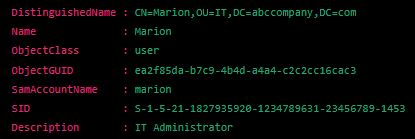
Conclusion
In summary, the Get-ADUser cmdlet allows us to retrieve specific attributes of a user in our Active Directory environment. Using the -Properties and -Expand parameters, we can easily retrieve particular attributes of a user, such as their description or email address. With the Get-ADUser cmdlet, we can easily manage and manipulate our Active Directory environment.
That’s all about how to get AD user description in PowerShell.


