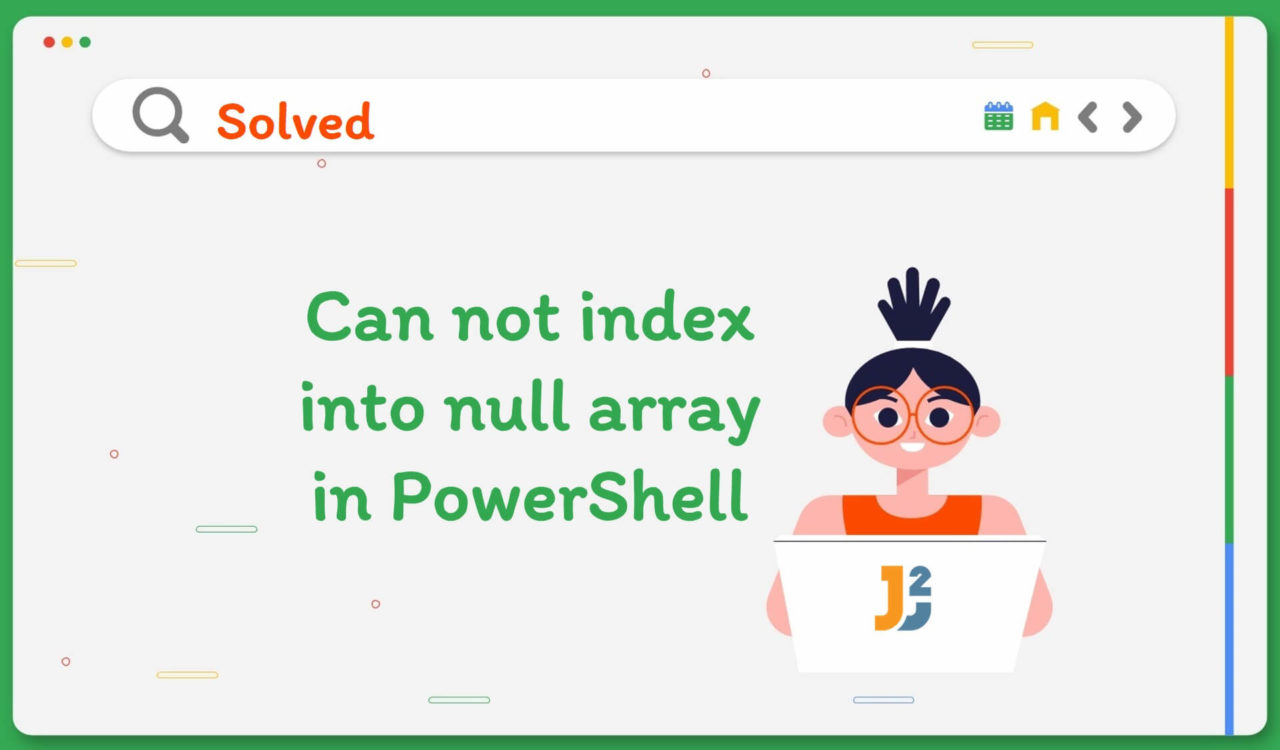Table of Contents
If you are encountering the error message Cannot index into a null array in PowerShell, this indicates that you are trying to access an index of an array that doesn’t exist or has not been initialized yet. This error may also occur if you access the array set to $null. Let’s reproduce the error before diving into the solutions.
Reproducing Error
Access the element of an array at index 0, which has not been initialized yet, to reproduce an error saying it can’t index into a null array.
|
1 2 3 4 |
$myArray $myArray[0] |
|
1 2 3 4 5 6 7 8 |
It cannot index into a null array. At line:2 char:1 + $myArray[0] + ~~~~~~~~~~~ + CategoryInfo : InvalidOperation: (:) [], RuntimeException + FullyQualifiedErrorId : NullArray |
Possible Ways to Fix Error
To fix the error, initialize the array before accessing its elements or check if array is empty or not. Use the following methods to resolve Cannot Index into a Null Array in PowerShell.
- Check the length of the array
- Using the
@()Syntax - Using the
New-ObjectCommand - Using a
comma-separatedList - Using the
System.Collections.ArrayListClass - Using the
InitializeArray()Method
Check the length of the array
To check if an array is empty access its count property e.g. arr.count. If count is equal to 0, then array is empty. If count is greater than 0, then array isn’t empty. If we check if array is empty before accessing the elements, we can avoid this error.
|
1 2 3 4 5 6 7 8 9 |
$array = @() if ($array.count -eq 0){ Write-Host "The array is empty." } else{ Write-Host "The array is not empty. } |
|
1 2 3 |
The array is empty. |
Use @() Syntax
Use the @() syntax to create and initialize an array.
|
1 2 3 4 |
$myArray = @("value1", "value2", "value3") echo $myArray[0] |
|
1 2 3 |
value1 |
The array named $myarrayis created with three elements. All three elements in the array are initialized to a string value, i.e., value1, value2, and value3. The @() syntax creates an empty array and then adds the specified values to the array using commas between each value. After that, the value at index 0 of the$myArray is printed to the console using the echo command.
Use New-Object Command
Use the New-Object cmdlet to create an array and initialize each index with a value.
|
1 2 3 4 5 6 7 |
$myArray = New-Object string[](3) $myArray[0] = "Element 1" $myArray[1] = "Element 2" $myArray[2] = "Element 3" echo $myArray[0] |
|
1 2 3 |
Element 1 |
In this approach, the New-Object command is used to create an array named $myarray. First, the type is specified as a string (as it could be int), and the size of the array is specified to three elements. Next, the values are initialized using the array index notation. Finally, the array’s element at the 0 index is displayed to the PowerShell console using the echo command.
Use Comma-Separated List
Use a comma-separated list to initialize an array in PowerShell.
|
1 2 3 4 |
$myArray = "value1", "value2", "value3" echo $myArray[0] |
|
1 2 3 |
value1 |
This approach creates the array with three elements and initializes each to a string value. We named this array $myarray. Next, the comma-separated list of strings is assigned to the array. The integer or float values can also be given to the array; in that case, do not use the double quotes for each element. For example, if you want to create an array of integers, write the code as $myArray = 1, 2, 3, 4, 5. After creating the array, the echo statement prints the array element to the PowerShell console.
Use System.Collections.ArrayList Class
Use the System.Collections.ArrayList class to create and initialize an ArrayList in PowerShell.
|
1 2 3 4 5 6 |
$myArray = New-Object System.Collections.ArrayList $myArray.Add("value1") | Out-Null $myArray.Add("value2") | Out-Null echo $myArray[0] |
|
1 2 3 |
value1 |
First, the $myarray array list is created using the New-Object System.Collections.ArrayList. After that, the Add() method is used to add the elements to the array. Next, the value1 and value2 elements are added to the $myarray.
Then, the Add() method redirected the output to the Out-Null cmdlet to suppress any output generated by the Add() method. Finally, the element at the index 0of the array list is printed to the console using the echo command.
Use System.Array Class
Use the System.Array class to create and initialize an array in PowerShell.
|
1 2 3 4 5 |
$myArray = [System.Array]::CreateInstance([int], 3) $myArray.Initialize() echo $myArray[0] |
|
1 2 3 |
0 |
First, the $myarray array is created using System.Array. Then, the static CreateInstance() method creates a new instance of an array. Next, the type of elements and length of the array is passed as a parameter to the CreateInstance() method.
For the above example, the element type is specified to integer ([int]) and the array’s length is 3. After that, the Initialize() method initialized the array with 0 elements.
That’s all about how to fix cannot index into a null Array in PowerShell.