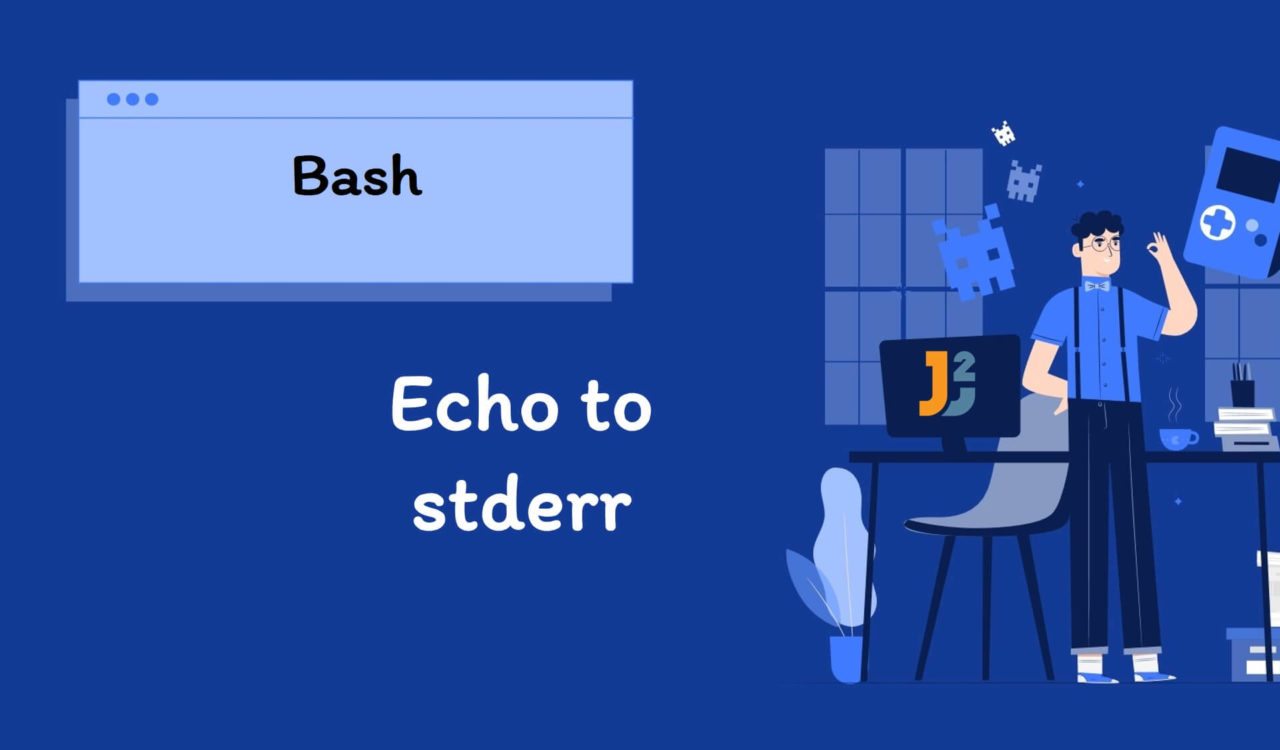Table of Contents
Using >&2 Operator
Use the >&2 operator to redirect the echo output to stderr in bash.
|
1 2 3 |
echo "This is an Error message." >&2 |
|
1 2 3 |
This is an Error message. |
As shown above, an error message is an output to the stderr stream using the echo command with the >&2 operator. Here, stderr stands for standard error. It is one of the three standard streams. In Bash, standard streams are default channels for input and output used for communication between a command and the operating system.
Following is a list of the three standard streams:
- Standard input (stdin): The default input channel reads data from the keyboard or another input source.
- Standard output (stdout): This is the default output channel, which displays data on the terminal or sends it to another output destination.
- Standard error (stderr): This is the default error channel, which displays error messages on the terminal or sends them to another error destination. Error messages are written to the STDERR stream and displayed on the console or logged to a file whenever a command encounters an error or problem.
In Bash, the>&2 operator redirects the output of a command to stderr rather than stdout. In this case, the echo command is redirected to stderr using >&2. The error message This is an Error message. in the above example is passed as an argument to echo, which will print it to stderr.
The use of stderr rather than stdout is common in Bash scripting because it makes it simpler to differentiate between error messages and regular output. In addition, the console displays stderr in most terminals in the red text by default, which can help you spot errors more quickly.
Let’s consider another example of how to output a multi-line error message to the standard error (stderr) stream using a code block and >&2 redirection operator in Bash:
|
1 2 3 4 5 6 7 |
{ echo "Error: Something went wrong." echo "Please check your input and try again." echo "If the problem persists, contact support." } >&2 |
|
1 2 3 4 5 |
Error: Something went wrong. Please check your input and try again. If the problem persists, contact support. |
In this example, the code block groups several echo commands that output a multi-line error message to stderr. The >&2 redirection operator redirects the output of the entire code block to stderr. Thus, the error message will print to the standard error stream (stderr).
Using printf Command with >&2 Operator
Use the printf command to redirect the echo output to stderr in bash.
|
1 2 3 |
printf "Error message.\n" >&2 |
|
1 2 3 |
Error message. |
In this example, we used the printf to write the error message to stderr by specifying >&2 after the message. The printf command is similar to echo but provides more formatting output flexibility. For example, you can use printf to write to stderr by specifying file descriptor 2 as the target for output. The \n is a new line character that adds a new line after the error message.
By redirecting output to stderr, you can provide more informative error messages to help users diagnose and resolve issues when running your Bash scripts.
Using logger -s Command
Use the logger -s command to redirect the echo output to stderr in bash.
|
1 2 3 4 |
msg= "Error: Something went wrong."; logger -s $msg |
This code example does not display output because the logger command read the message from the $msg variable and logged it to the system’s stderr.
The logger command is a Unix utility that sends messages to the system log. The system log, typically found in the /var/log directory on Linux systems, receives and records an input message. By default, the logger command logs messages to the syslog, but the `-s’ option can be used to log messages to the system’s standard error (stderr) instead.
In the command logger -s $msg, $msg is a shell variable containing the message you want to log. The logger command reads the message from the $msg variable and logs it to the system’s stderr. So, for example, if you run the above code, the logger command will log the message Error: Something went wrong. to the system’s stderr. This is useful for logging error messages and debugging information in scripts and programs.
Using /dev/stderr
Use echo and /dev/stderr commands to redirect echo output to stderr. It may redirect the output of echo to stdout and stderr.
|
1 2 3 |
echo "This is my Error message.">> /dev/stderr |
|
1 2 3 |
This is my Error message. |
This code used the echo command to write an error message to the standard error (stderr) stream. In Bash, the >> operator appended the echo command output to the file specified by /dev/stderr. Since /dev/stderr is a device file representing the standard error stream, the effect was to write the error message to stderr. The argument passed to the echo command was the error message This is my Error message., which was appended to stderr.
Using /proc/self/fd/2
Use /proc/self/fd/2 to redirect the output of the echo command to stderr in Bash.
|
1 2 3 |
echo "Error: Something went wrong."> /proc/self/fd/2 |
|
1 2 3 |
Error: Something went wrong. |
In this example, the > /proc/self/fd/2 redirection operator was used to redirect the output of the echo command to the stderr stream represented by file descriptor 2. In Unix-like systems, three standard file descriptors are open for each process:
- The standard input standard (
stdin) is represented by0. - The standard output (
stdout) is represented by1. - The standard error (
stderr) is represented by2.
So, redirecting output to /proc/self/fd/2 is equivalent to redirecting it to the standard error (stderr) stream. The particular file /proc/self/fd/2 is a symbolic link to the current process’s stderr file descriptor. So, the echo command output will redirect to the stderr stream. While using /proc/self/fd/2 to redirect output to stderr is a valid method, it is less common and readable than using the>&2 redirection operator.
On MacOS, the
/proc/selflink isn’t available; however, the/proc/self/fd/*is available on Android and Termux, but not the/dev/stderr.
That’s all about echo bash to stderr.