In this tutorial, we will see how to install Jenkins on Mac OS X.
Step 1:Open browser and enter URL https://jenkins.io/download
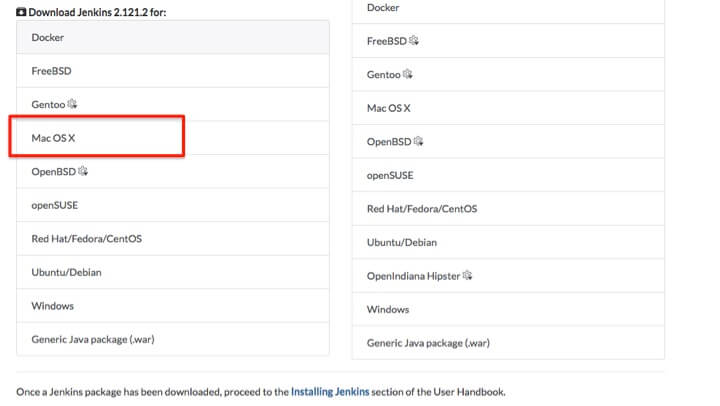
Step 2:Scroll down the page until you see the Mac OS X section then click on it. This will start the download for a Mac installation package. Once the download is complete, click on the package to start the installation
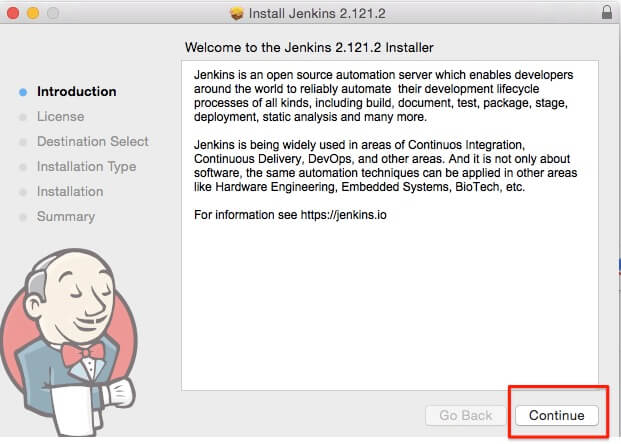
Step 3:Accept the defaults from the installation wizard and click on continue
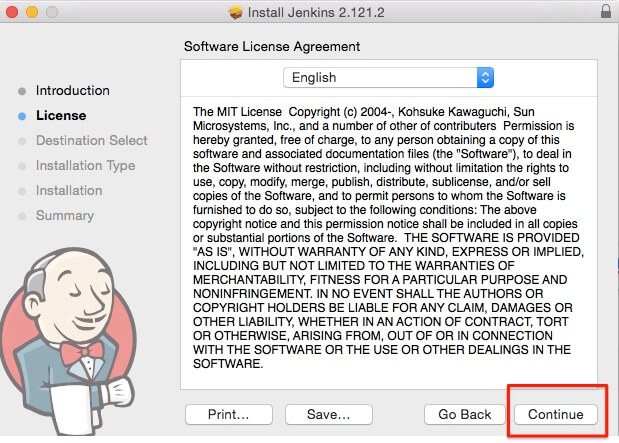
Step 4: when you’re prompted to accept a software license agreement click agree
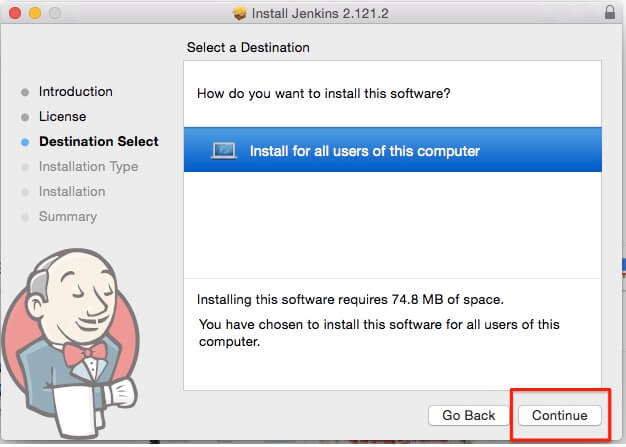
Step 5:You may be prompted to install for all users of this computer, click on continue
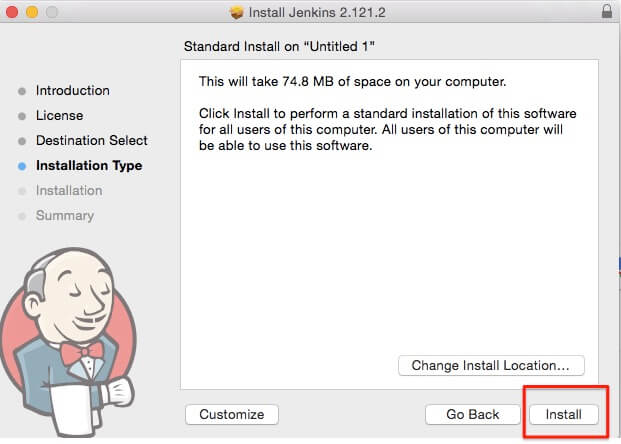
Step 6:Click on install.You may be prompted for your login password. If so, enter your credentials and click install software
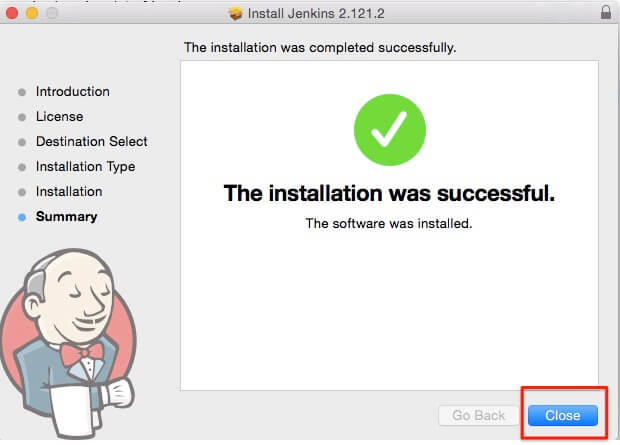
Step 7:Once the installation is done, click on close.
Step 8:Browser will open with localhost:8080 and you will see unlock Jenkins screen.You need to copy password from "/Users/Shared/Jenkins/Home/Secrets/initalAdminPassword".
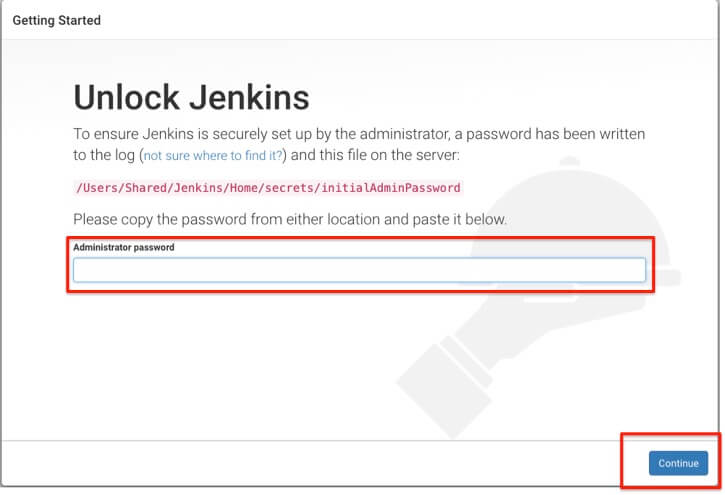
If you do not see the above screen, you need to follow some extra steps.
go to terminal and execute below commands.
1. Add execute permissions to org.jenkins-ci.plist:
|
1 2 3 |
[[code]]czo1NzpcInN1ZG8gY2htb2QgK3ggL0xpYnJhcnkvTGF1bmNoRGFlbW9ucy9vcmcuamVua2lucy1jaS5wbGlzdFwiO3tbJiomXX0=[[/code]] |
2. Set jenkins as the owner of /var/log/jenkins:
|
1 2 3 |
[[code]]czozNTpcInN1ZG8gY2hvd24gamVua2lucyAvdmFyL2xvZy9qZW5raW5zXCI7e1smKiZdfQ==[[/code]] |
3. Start Jenkins:
|
1 2 3 |
[[code]]czo2MzpcInN1ZG8gbGF1bmNoY3RsIGxvYWQgL0xpYnJhcnkvTGF1bmNoRGFlbW9ucy9vcmcuamVua2lucy1jaS5wbGlzdFwiO3tbJiomXX0=[[/code]] |
If you are still facing the issue, follow below steps as well.
|
1 2 3 |
[[code]]czo1NTpcInN1ZG8gbmFubyAvTGlicmFyeS9MYXVuY2hEYWVtb25zL29yZy5qZW5raW5zLWNpLnBsaXN0DQpcIjt7WyYqJl19[[/code]] |
JAVA_HOME environment variable:|
1 2 3 |
[[code]]czoyNjQ6XCImbHQ7ZGljdCZndDsNCiAgICZsdDtrZXkmZ3Q7SkVOS0lOU19IT01FJmx0Oy9rZXkmZ3Q7DQogICAmbHQ7c3RyaW5nJmd7WyYqJl19dDsvVXNlcnMvU2hhcmVkL0plbmtpbnMvSG9tZSZsdDsvc3RyaW5nJmd0Ow0KICAgJmx0O2tleSZndDtKQVZBX0hPTUUmbHQ7L2tleXtbJiomXX0mZ3Q7DQogICAmbHQ7c3RyaW5nJmd0Oy9MaWJyYXJ5L0phdmEvSmF2YVZpcnR1YWxNYWNoaW5lcy9qZGsxLjguMF8xNjEuamRrL0Nve1smKiZdfW50ZW50cy9Ib21lJmx0Oy9zdHJpbmcmZ3Q7DQombHQ7L2RpY3QmZ3Q7DQpcIjt7WyYqJl19[[/code]] |
|
1 2 3 |
[[code]]czo2NjpcInN1ZG8gbGF1bmNoY3RsIGxvYWQgLXcgL0xpYnJhcnkvTGF1bmNoRGFlbW9ucy9vcmcuamVua2lucy1jaS5wbGlzdFwiO3tbJiomXX0=[[/code]] |
Source for above solution: https://stackoverflow.com/questions/39794811/jenkins-does-not-start-on-macos-10-12-sierra
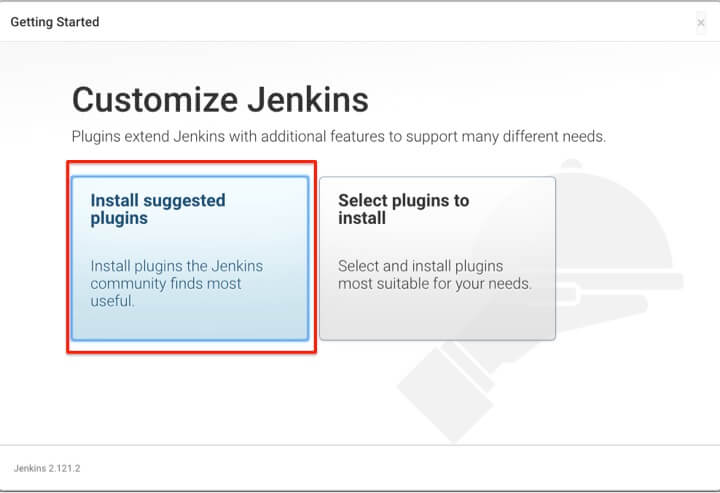
Step 9:Click on "install suggested plugins"
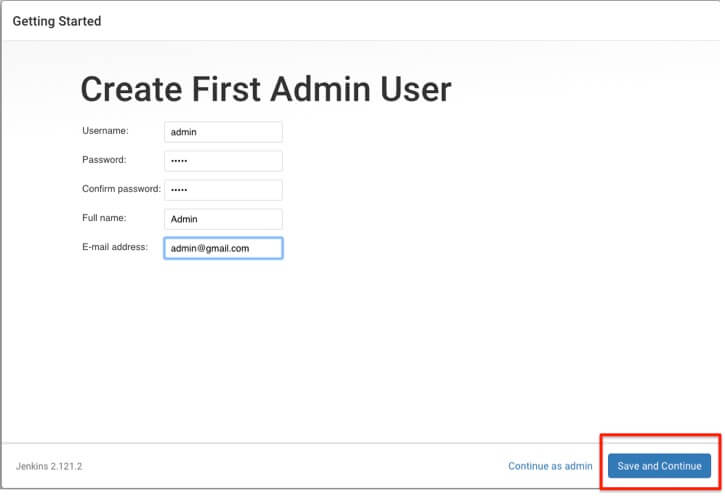
Step 10:Create first admin user as above and click on "save and continue". Please note that you do not need to provide correct email id but it should be in correct email format.
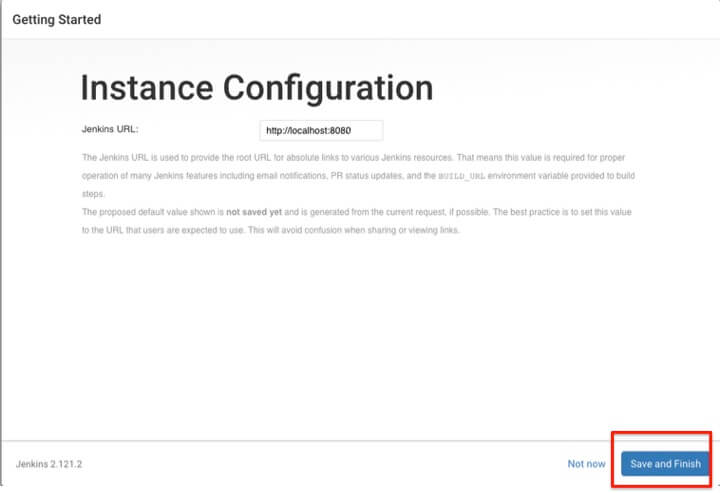
Step 11:Click on save and continue and we are done with Jenkins installations on Mac OS X.
If the installation is successful, you should be able to see below screen.
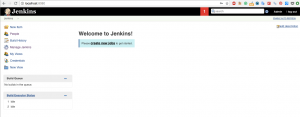
That’s all about installing Jenkins on Mac OS X.


