PowerShell


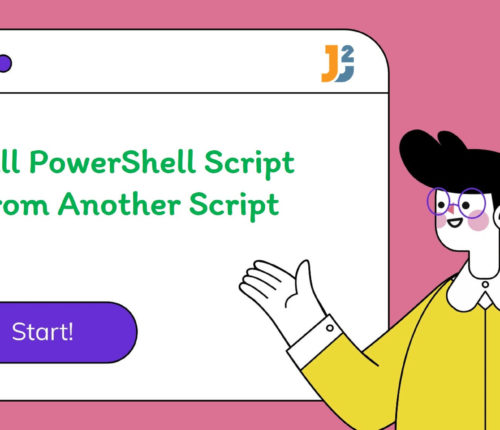 05 January
05 JanuaryCall PowerShell Script from Another Script
1. Introduction to the Problem Statement PowerShell, a powerful scripting language and command-line shell, is widely used for automation in Windows environments. A common requirement in PowerShell scripting is to call one script from another, enabling modular programming and reusability of code. Suppose we have two scripts: ChildScript.ps1: This script performs a task and returns […]
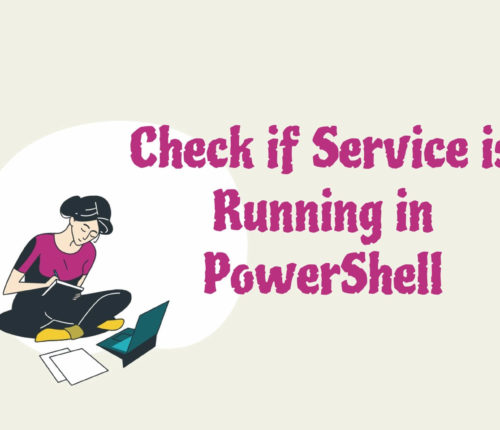 05 January
05 JanuaryCheck if Service is Running in PowerShell
Using Get-Service Cmdlet Use Get-Service with the Where-Object cmdlet to check if a particular service is running on our local machine. [crayon-696692bd9d3d6898284084/] [crayon-696692bd9d3db571899992/] If you need to put if condition, then head over to this section . We used the Get-Service cmdlet to get a list of all services on a local computer; the list […]
 05 January
05 JanuaryRun .reg File Using PowerShell
Using Invoke-Item Cmdlet Use the Invoke-Item cmdlet to run the .reg file using PowerShell. [crayon-696692bd9d532996832255/] For the above command, Invoke-Item performed its default action, which means it allowed us to execute a .reg file. We can also use it to run a file, for instance, a script file. When we ran the Invoke-Item cmdlet with […]
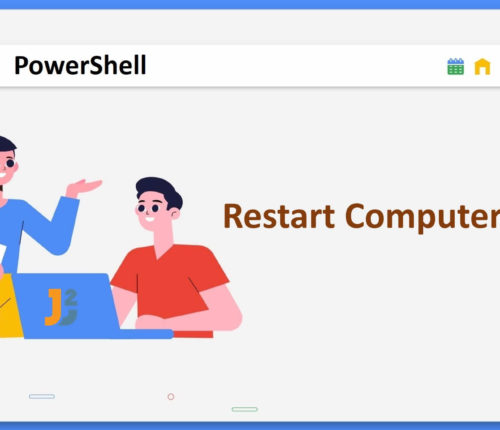 05 January
05 JanuaryPowerShell – Restart Computer
Using Restart-Computer cmdlet Use the Restart-Computer cmdlet to restart the local/remote computer. The syntax of this command is given below. [crayon-696692bd9d6b3079958850/] The Restart-Computer command has some parameters that we can use based on our requirements. You can find parameter names and their description below: Parameter Description ComputerName It is used to enter the system’s name […]
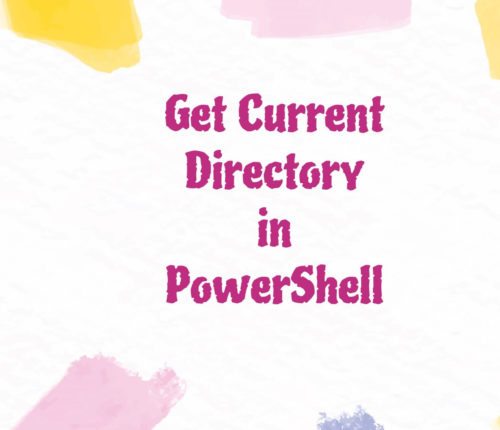 05 January
05 JanuaryGet Current Directory in PowerShell
Using Get-Location Cmdlet Use the Get-Location cmdlet to get the path of the current working directory in PowerShell. [crayon-696692bd9d8c4568104758/] [crayon-696692bd9d8c7766134236/] As we can see above, our current working directory is C:\Users\DELL, which means we are currently working in the DELL folder within the Users folder on the C drive of the Windows operating system. We […]
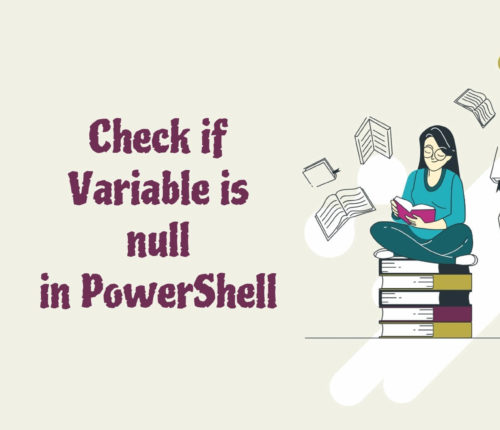 04 January
04 JanuaryPowerShell – Check If Variable Is Null
1. Introduction In PowerShell, checking if a variable is null (or in PowerShell terms, $null) is a fundamental task in scripting, especially when dealing with the output of commands, function returns, or processing user input. For instance, a variable storing data from database might be null if no data is present. In this article, we […]
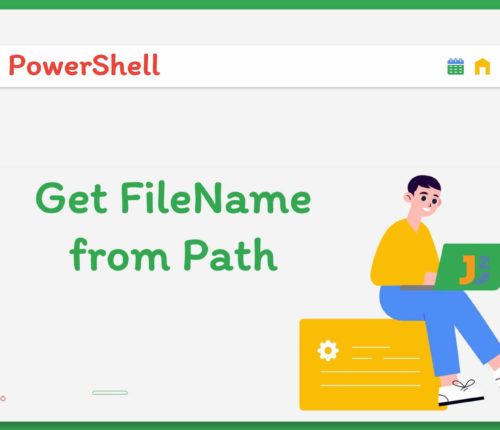 03 January
03 JanuaryPowerShell – Get Filename from Path
PowerShell – Get Filename From Specified Path The location of a file on a system can be determined by its path. In PowerShell, there are several ways to get filename from path. Firstly, it’s essential to understand what is in a path before going into depth. What is in a Path? A path indicates the […]
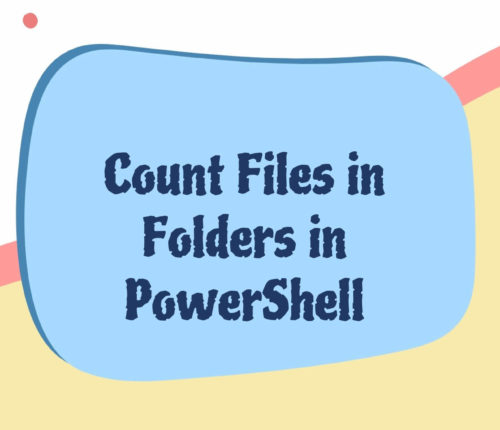 01 January
01 JanuaryPowerShell – Count Files in Folders
Count Files in Folders in PowerShell We can use the Measure-Object cmdlet in different ways to meet our project requirements. However, before moving forward, it is essential to know how many files and folders we have on the different paths that we will use in this article. E:\Test contains three folders (FolderA, FolderB and FolderC) […]
 31 December
31 DecemberCheck if Object has Property in PowerShell
Using the -match Parameter Use the -match parameter to check if an object has a property in PowerShell. [crayon-696692bd9e375023354096/] [crayon-696692bd9e378478298905/] Here, we used the -match parameter to check if the given object, which is $result in our case, has the greetings property. Now, you can refer to this article to learn how the $result object […]



